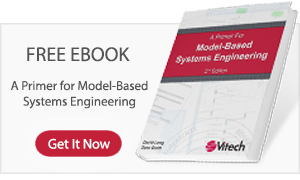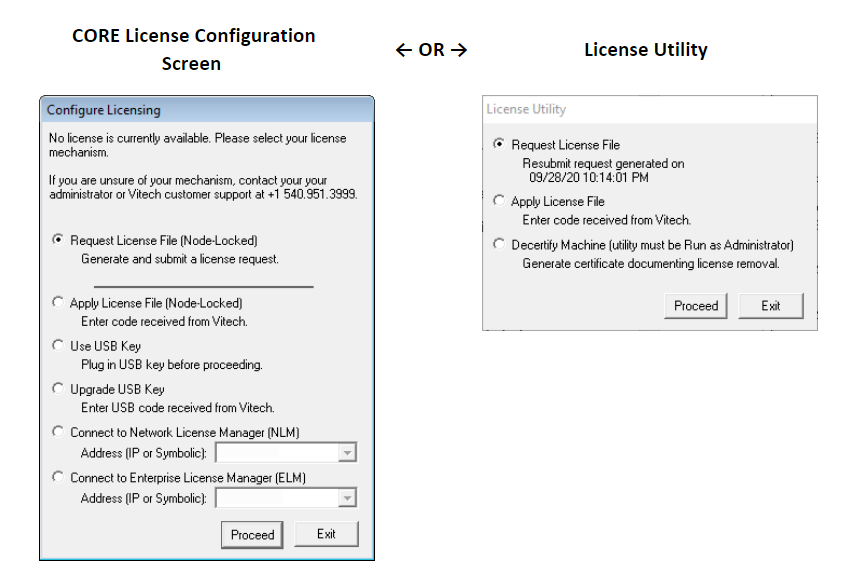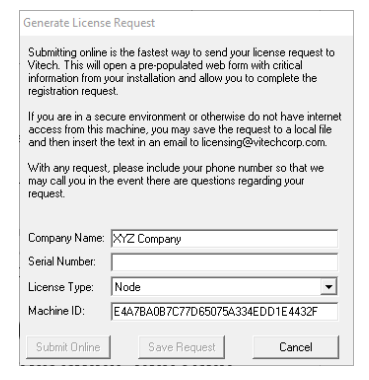Licensing Your CORE Installation
Complete the request form to submit your request to our licensing team. Detailed instructions can also be found below.
A Licensing Utility has been packaged with all CORE application installers. The procedure to launch the utility varies by product:
- CORE – During startup, CORE will search for a valid license. If no license is found, the Configure Licensing dialog will be displayed.
- CORE Server – Click Start > All Programs > CORE 9 Server > Utilities > Licensing Utility.
- CORE2net – Click Start > All Programs > CORE2net 9 > Utilities > Licensing Utility.
- Network License Manager – Click Start > All Programs > CORE NLM 4.3.7 > Utilities > Licensing Utility.
- The executable (LicenseUtil.exe) is installed in the base directory for all CORE products and can be manually launched from that location.
If multiple products are being licensed for the same machine, only a single license request needs to be generated and sent to Vitech. Vitech can use this request to generate the license files required for each product.
See the sample images below for the startup Configure Licensing dialog and the Licensing Utility dialog, respectively. When the CORE licensing utility is launched using any of the methods described above, it will display one of these license configuration / utility dialogs. In either case, select Request License File and click Proceed.
There are two options for submitting the license request:
Complete the Web Form Below:
- Copy the 32-character Machine ID from the Generate License Request dialog shown and paste it into the web form below under Machine ID*.
- Complete the rest of the web form – company name, serial number (from your Vitech license certificate), license type, and background information.
- Click Submit.
Email a License File:
- Complete the company name, serial number (from your Vitech license certificate), and license type in the Generate License Request dialog.
- Click Save Request and save it to your desktop or other local file location.
- Attach the file to an email (or open the file and copy / paste the text into the email, and send it to licensing@vitechcorp.com.
Once a request has been submitted, our licensing team will promptly reply.