Browser Window
The browser pane, accessible when the "Classes" tab is selected in the Project Explorer, is located at the center of the GENESYS window, presents a classic list and property sheet style view to browse and manipulate your system model. It is accessible by selecting the Browser option under the Show Panels command on the Home ribbon
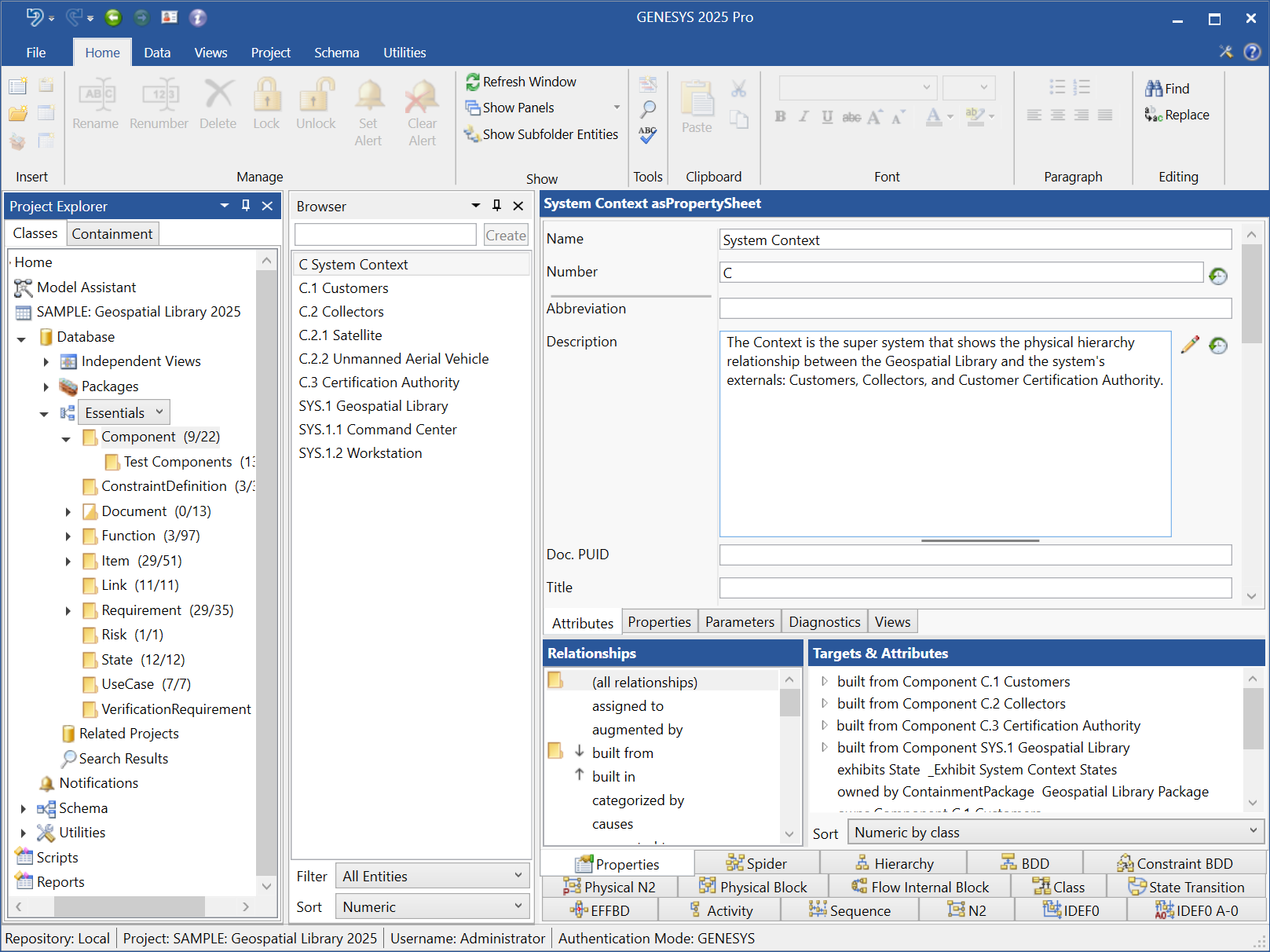
Browser
The browser displays the appropriate information based on what is selected in the tree view of Project Explorer.
- Home - shows the initial screen when logging in.
- Model Assistant - displays the model assistant rules.
- Project Name - displays the project properties.
- Database - displays the project database items.
- Packages - entry point into package navigation.
- Facility drop-down - allows the user to select which set of classes to view in the tree view. Essential is the default selection.
- Class folders - will display the entity list for that class.
- Related Projects - entry point into related project navigation.
- Search Results - lists the past results for search performed in this user session.
- Notifications - lists the notifications or alerts for the project.
- Schema
- Classes - displays the list of classes defined for the project, in a hierarchical tree view.
- Facilities - displays the list of facilities defined for the project, in alphabetical order.
- Relations - displays the list of relations defined for the project, in alphabetical order by first relation.
- Utilities
- Filters - lists the filters defined for this project in alphabetical order.
- Mappings - lists the mappings defined for this project in alphabetical order.
- Masks - lists the masks defined for this project in alphabetical order.
- Node Templates - lists the node templates defined for this project in alphabetical order.
- Rule Sets - lists the rules defined for this project in alphabetical order.
- Sort Blocks - lists the sort blocks defined for this project in alphabetical order.
- Viewpoints - lists the viewpoints defined for this project in alphabetical order.
- Scripts - displays the scripts created for the project.
- Reports - displays the reports created for the project.
When entities are listed, the drop-downs at the bottom of the list pane allow you to select a pre-defined filter to filter the entities shown or specify the sort block to use. Note that the sort block controls not only the sort order but also the information displayed for each entity.
If the view has been set to show entities in subfolders, subfolder entities will be listed in italics. If there are any entities in the folder for which you do not have write permission, those entities will be shown in red.
Property Sheet
The property sheet represents the selected entity in a classic, textual format. This includes the attributes, parameters, relationships, and targets of those relationships, and any attributes on those relationships. Attributes are displayed in the upper portion of the window in labeled text panes. The possible relations and assigned targets of those relations that complete the entity definition are displayed in the lower portion of the window. This is equivalent to the stand-alone property sheet view.
In addition, the property sheet includes a diagnostic tab equivalent to the one in the stand-alone property sheet view. GENESYS introduces a rich framework of embedded static model diagnostics to complement the dynamic validation provided by the simulator. With a library of over 70 completeness checks, countless consistency diagnostics, and a customizable framework for including your own rules, these model diagnostics go far beyond simple diagram-centric checks. The results of these checks are shown on the diagnostics tab. These diagnostics aid in the bookkeeping and validation of systems engineering, freeing you to focus your valuable time on the critical inspirations that come with systems engineering.
Going beyond the classic property sheet, the browser displays a tabbed set of views for the selected entity. In GENESYS, all representations are projections of the underlying system model rather than disjoint and inconsistent pictures. The tabbed views provide quick access to the various representations available for the given entity class. Selecting different tabs allows you to quickly see different perspectives for the selected entity. Selecting different entities allows you to quickly see the same view for several entities.
|
NOTE: |
You can specify which diagrams are available as tabs in the project explorer and in what order the tabs are displayed in your preferences. With the ever-increasing set of views available in GENESYS, this provides you easy control over which diagrams are available directly in the project explorer. |
Status Bar
The status window at the bottom of the project explorer shows the repository, project, user name, and authentication mode of the repository.
Entity List Commands
Show Entities in Subfolders - shows entities that are in subfolders or subpackages in italics.
Tips and Tricks
The tabbed views in Project Explorer enable you to quickly move between views and entities without cluttering your screen with multiple windows. Opening views in separate windows allows you to maximize the screen space for a given representation or see multiple perspectives at once. Experienced users frequently leverage both approaches to maximize their effectiveness.