Related Projects
The Related Projects option in Project Explorer lists all projects that the current project has relationships with. As soon as a relationship is established across project boundaries, an entry is added for that related project reflecting the name of the related project and the number of related entities in that project (shown in parenthesis). A project can be related to zero, one, or as many other projects as you wish. The related entities display in the Browser pane in blue, indicating that they are from another project.
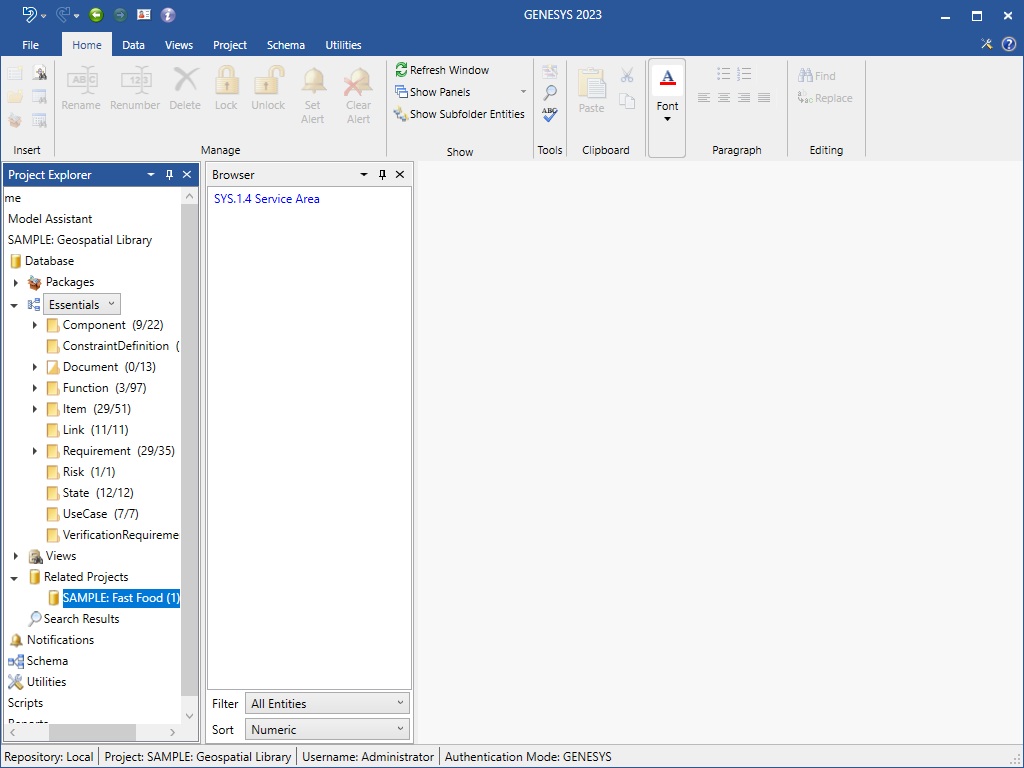
1. To create a relationship between two projects, both projects must be open.
2. In the project that you want to build a relationship with another project, select the built from relationship for the entity.

3. At the Target window that opens, select the project that contains the target that you want to add from the Project drop-down menu at the bottom of the window.
4. Then select the target and click Add to add it to the project.
The new target appears in the Targets section in blue indicating it is from another project.

It also appears in blue in the related project.
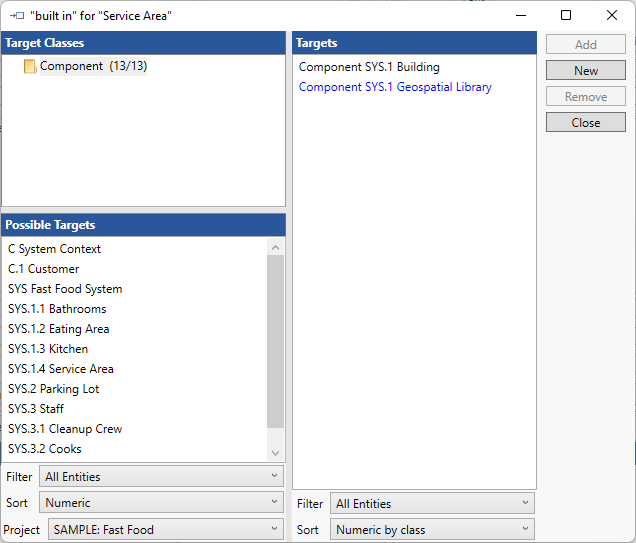
The targets will also appear listed with brackets around the project name in both related projects to indicate which project they are from, as shown below.
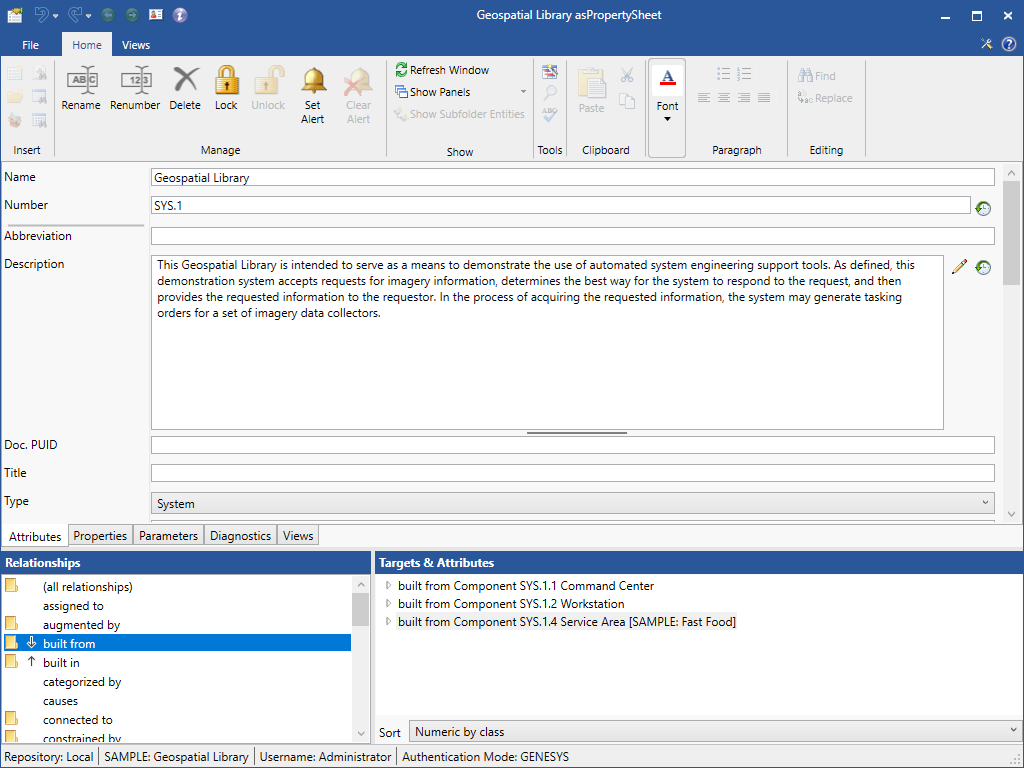

In diagrams, entities from related projects contain a black block in the lower left corner of the node, as shown in the Service Area node on the diagram below.
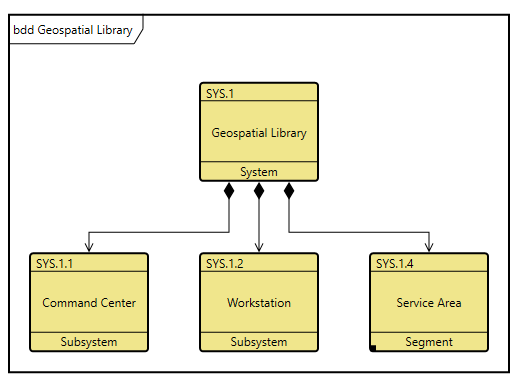
Entities
When a related project is selected, the entity list shows all entities within that project that are related in one or more ways to the current project. This entity is actually a proxy (a lightweight copy of the entity in the other project) guaranteeing that there is at least some context information available at all times. If the other project is offline or the specific entity proxy can't be resolved, the proxy maintains a cached set of attribute values. This cache is automatically updated whenever the related project is online and accessible.
All rules that govern the behavior of entities apply whether the entity is in this project or in a related project. Access control determines what a user can and cannot see, and what a user can and cannot do.
Browser
By default, a property sheet is shown for related entities. If the related project is offline and the project cannot be resolved, no other views are available. However, if the project is online and can be opened, all of the view tabs are available. Depending upon the connection settings (whether the related project is to be treated as a white box or a black box), you can seamlessly cross the boundary and treat the combined project space as a meta-project.
Related Project Commands