Model Assistant 
Model Assistant is a step into assisted engineering. The intent is to highlight the power and integration of a true model-based approach while reducing some of the framework details required to successfully implement model-based systems engineering (MBSE).
The individual model assistant rules are enabled or disabled per-user via the Model Assistant item in the Project Explorer tree. By default, all options are enabled.
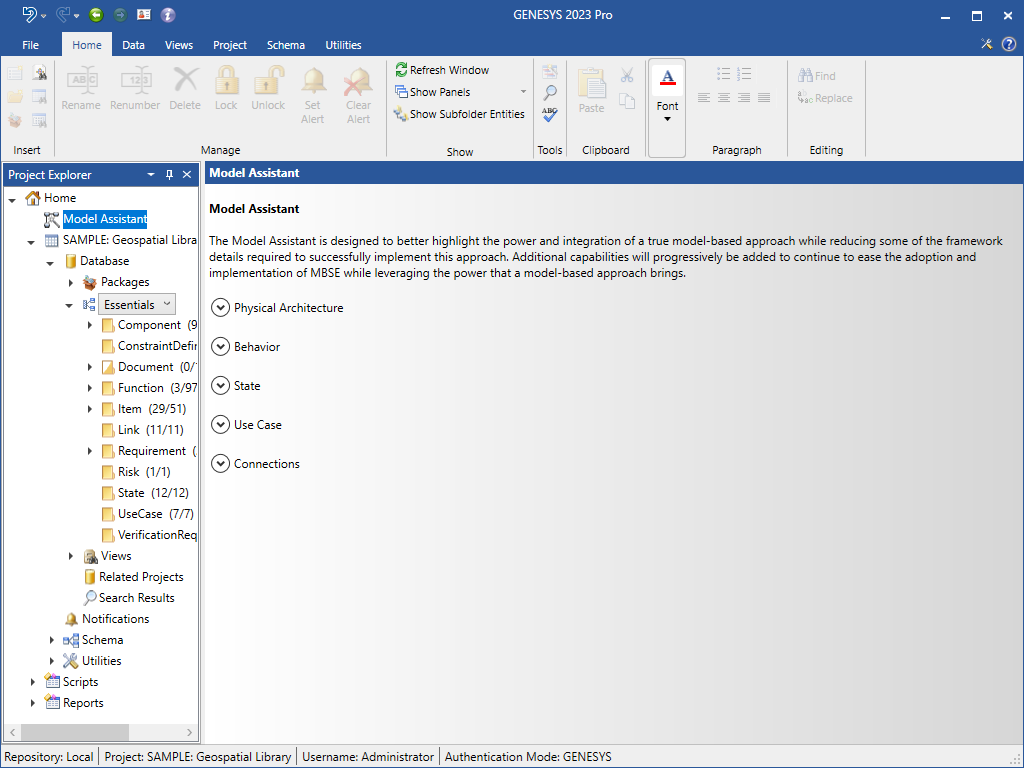
The Model Assistant contains five sections: Physical Architecture, Behavior, State, Use Case, and Connections
Physical Architecture
Show Root Function Views -
Though generally represented separately, logical and physical representations are actually two perspectives of a single system model. Much as one can pick up a cube and rotate it to look at any given face, we would like to "pick up" the system model and rotate it to see the perspective of interest. By enabling this option, users can directly open logical views on physical objects. If the physical object has a root function, GENESYS transparently opens the logical view on that entity. This significantly simplifies navigating your system model while reinforcing the connected nature of the model itself.
Auto-create Root Function -
Root functions are an essential connector between logical and physical aspects of the model. With this option enabled, GENESYS auto-creates a root function when you create a component. The function is named "_Perform ABC Functions" where ABC is the name of the component. This root function houses behavior decomposition for the component. After creation, this root function can be manipulated as desired - renamed, related, or even deleted. However, the up-front automation reduces the learning curve, largely moving this "perspiration" step behind the scenes.
Show Root State Views -
Though generally represented separately, logical and physical representations are actually two perspectives of a single system model. Much as one can pick up a cube and rotate it to look at any given face, we would like to "pick up" the system model and rotate it to see the perspective of interest. By enabling this option, users can directly open logical views on physical objects. If the physical object has a root state, GENESYS transparently opens the logical view on that entity. This significantly simplifies navigating your system model while reinforcing the connected nature of the model itself.
Auto-create Root States -
Root states are an essential connector between logical and physical aspects of the model. With this option enabled, GENESYS auto-creates a root state when you create a component. The state is named "_Exhibit ABC States" where ABC is the name of the component. This root state houses state decomposition for the component. After creation, this root state can be manipulated as desired - renamed, related, or even deleted. However, the up-front automation reduces the learning curve, largely moving this "perspiration" step behind the scenes.
Behavior
Prompt on Multiple Allocation -
One condition of completeness is that each leaf-level function be uniquely allocated to a single component. With this option enabled, GENESYS will prompt when you attempt to allocate a function to multiple components. You will have the option of completing the multiple allocation, replacing the existing allocation with the new component, or canceling the action. This streamlines the allocation process while helping to maintain model completeness.
Auto-allocate on Decomposition -
As models are progressively expanded to a greater level of detail, flow-down of conditions from the parent level of the model are important. With this option enabled, GENESYS (optionally) automatically allocates child functions when they are inserted in the decomposition. You can change this allocation, but it provides an initial flow-down from the parent allocation to serve as a guide.
Auto-relate on Allocation -
After the integrated behavior is completed at a layer, the behavior is allocated to components where component logic is developed. With this option enabled, GENESYS auto-inserts a function into the root function decomposition when you allocate that function to the component. This only occurs if neither the function nor one of its ancestors is already on the root function decomposition. This helps reinforce the alignment, integration, and synchronization of the models. It does not create the behavior structure, but it does ensure all necessary functions are present and considered.
State
Show Root Function Views for States -
By enabling this option, users can directly open logical views on states. If the state has a root function, ("do" function), GENESYS transparently opens the logical view on that entity.
Auto-create Root Function for States -
With this option enabled, GENESYS auto-creates a root function ("do" function) when you create a state. The function is named "_Do ABC State" where ABC is the name of the state. This root function houses the behavior decomposition for the state. After creation, this root function can be manipulated as desired - renamed, related, or even deleted.
Auto-inclusion on Decomposition of States -
As models are progressively expanded to a greater level of detail, flow-down of conditions from the parent level of the model are important. With this option enabled, GENESYS automatically sets the exhibited by relation for the child states when they are inserted in the decomposition. This relationship can be changed by the user, but it provides an initial flow-down from the parent state to help guide the user.
Auto-relate on Inclusion -
After the integrated state decomposition is completed at a layer, the decomposition is related to components where component logic is developed. With this option enabled, GENESYS auto-inserts a state into the root state decomposition when you set the exhibited by relation to the component. This only occurs if neither the state nor one of its ancestors is already on the root state decomposition. This helps reinforce the alignment, integration, and synchronization pf the models. It does not create the structure, but it does ensure all necessary states are present and considered.
Use Case
Show Primary Function Views for Use Cases
By enabling this option, users can directly open logical views on use cases. If the use case has a primary function, GENESYS transparently opens the logical view on that entity.
Auto-create Primary Function for Use Cases
With this option enabled, GENESYS auto-creates a primary function when you create a use case. The function is named "_Elaborates ABC Use Case" where ABC is the name of the use case. This primary function houses the behavior decomposition for the use case. After creation, this primary function can be manipulated as desired - renamed, related, or even deleted.
Connections
Auto-maintain Connector Names -
A standard naming convention for interfaces, links, needlines, transitions, and UML associations (entities that serve to connect two entities) is "Entity Name 1 / Entity Name 2" to reflect the names of the two connected entities. With this option enabled, GENESYS auto-generates and maintains the names for these connector entities. If a default entity name is used (for example, Link_001 for a Link), GENESYS will automatically rename the entity when the connector connects to two entities. It will revert to a default entity name when the connection is broken. If a custom entity name has been assigned, GENESYS will not rename the connector entity.