Parametric Diagram 
The Parametric diagram is created from a subject ConstraintDefinition (as developed in the Constraint BDD), which is the key entity on the parametric diagram. The parametric diagram expresses a set of constraints and their bindings to corresponding value properties in a system that is operating nominally. Similar to the internal block diagram in layout and general representation, the parametric diagram is a refinement of the constraint BDD. It is constructed from fundamentally the same subset of system design information and shows the usages of the blocks in the constraint BDD with a focus on the bindings between the value properties and the constraint parameters.
The representation of the bindings between the value properties and constraint parameters is unique to the parametric diagram. The depiction of the network of equations that constrains the properties of the subject block provides support for engineering analysis and can help identify the properties of the system that are critical to satisfying the requirements.
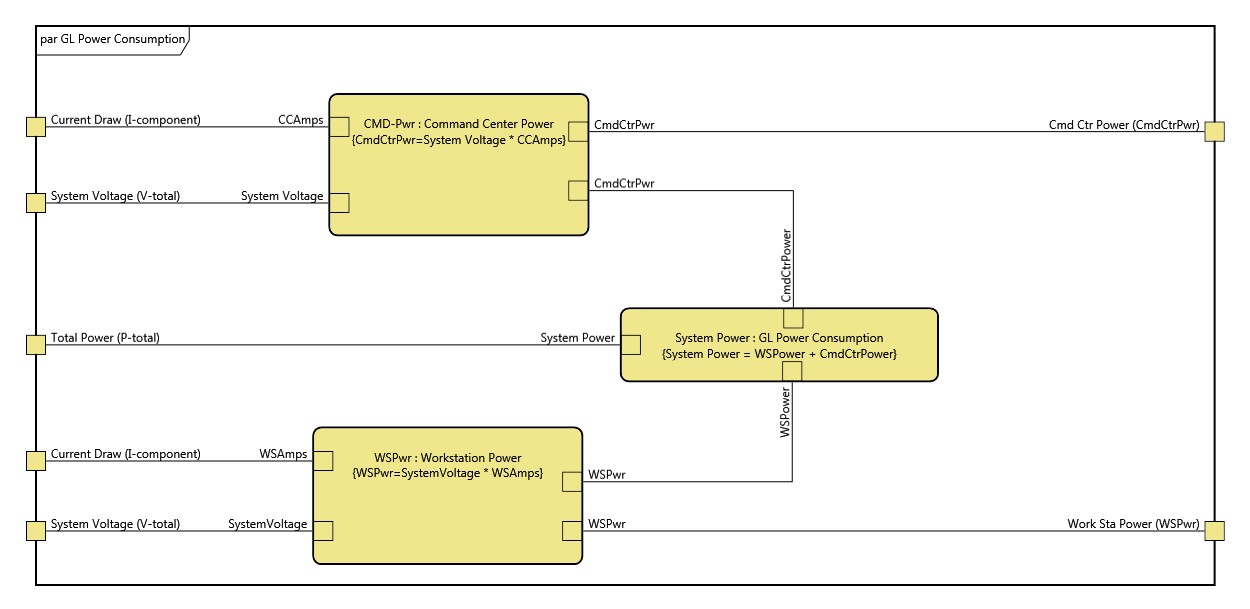
|
NOTE: |
A good reference for further information on Parametric Diagrams is chapter 8 of A Practical Guide to SysML: The Systems Modeling Language by Sanford Friedenthal, Alan Moore, and Rick Steiner (2012). |
Toolbox Properties
In addition to the classic diagram options, the diagram settings include:
-
- Display Parameters - controls if parameters are shown on the diagram using a node or if they are attached to the frame.
Toolbox Insert
The Constructs, Utilities, and Key Entities tabs allow you to quickly develop your activity diagram, while the All Entities tab enables you to relate your diagram entities to the remainder of your system definition.
Constructs
-
- New Constraint Definition - drop onto a constraint definition to create a child constraint definition.
- Constraint Definitions - drop onto a constraint definition to add an existing child constraint definition.
- New Constrained Entity - drop onto a constraint definition to create a constrained entity.
- Constrained Entities - drop onto a constraint definition to add an existing constrained entity.
- New Parameter - drop onto a constraint definition to create a new entity whose parameter is being used.
- Parameters - drop onto a constraint definition to create a link to an entity whose parameter is being used.
Utilities
- Image - drop onto the diagram to insert a new picture
- Note - drop onto the diagram to insert a new note (descriptive text in a note icon)
- Shapes - drag one of the shapes from the toolbox and drop onto the diagram to insert a new shape
Key Entities
-
- Component - drop an existing Component on the diagram as either a constrained entity or entity where a parameter is used
- ConstraintDefinition - drop an existing constraint definition on the diagram
- Function - drop an existing Function on the diagram as either a constrained entity or entity where a parameter is used
- Item - drop an existing Item on the diagram as either a constrained entity or entity where a parameter is used
- Link - drop an existing Link on the diagram as either a constrained entity or entity where a parameter is used
- MitigationActivity - drop an existing MitigationActivity on the diagram as either a constrained entity or entity where a parameter is used
- Product - drop an existing Product on the diagram as either a constrained entity or entity where a parameter is used
- ProgramActivity - drop an existing ProgramActivity on the diagram as either a constrained entity or entity where a parameter is used
- TestItem - drop an existing TestItem on the diagram as either a constrained entity or entity where a parameter is used
- VerificationActivity - drop an existing VerificationActivity on the diagram as either a constrained entity or entity where a parameter is used
All Entities - all classes and entities in the system model, allowing you to drag any entity on top of a diagram node to establish relationships with the balance of your system model.
Context Menu Commands
-
Arrange
- Submenu listing entities