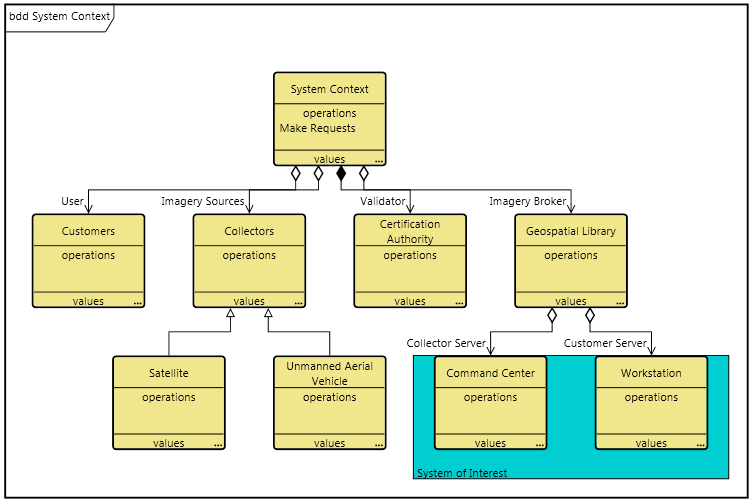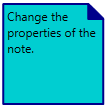Shapes
The Shapes section allows you to add a generic shapes with corresponding text to the diagram. Diamonds, circles, arrows, hexagons, rectangles, rounded rectangles, stars, etc. are all supported. These diagram shapes do not have any technical model purpose, but they can enhances the representation and communication value by emphasizing key aspects or implying groups, clusters, etc.
To insert a Shape, drag and drop the desired shape from the Insert, Utilities tab to the desired location on the diagram.
To change the size of the shape left click on the shape and using the handles drag the shape to the desired size.
To add text to the Shape double click on the shape and a dialog box will open.
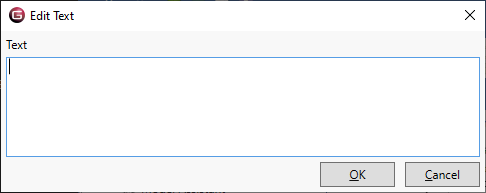
Diagram shapes are drawn on top of diagram images but behind all other diagram content
Shape Options allow you to change the shape of the currently selected shape, including making it a Note. If desired, the font style and colors can be modified, clicking on the Shape and selecting Properties in the Toolbox.
Selecting Labeling brings back the Text box for editing.
|
NOTE: |
Where are diagram shapes stored? Diagram shapes are stored as part of the diagram's stored views. This layer adds rich representation to the technical correctness of the diagram content generated from the underlying system model. When using shapes, if you reset the corresponding stored view, you will delete the shape along with all other customizations of the diagram representation (sizing, coloring, positioning, diagram options, etc.). |