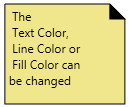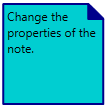Insert Note 
The Note command allows you to add a textual notes to any diagram.
To insert a Note use Note from the Toolbox Insert Tab, utilities icon, and either drag and drop the Note Icon to the desired location on the diagram or double-click on the Note entry to add the note to the bottom left of the diagram. A Text box will appear (see below) type the Note text.
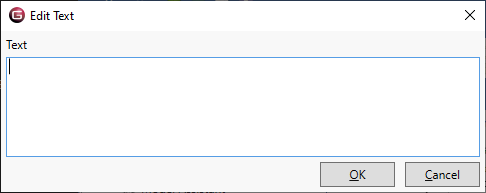
To resize the note left click the note box to edit the text double-click the note box. By default, diagram notes are drawn on top of all other diagram content. That can be modified by using the Arrange options on the context menu. To change the Text Color, Line Color, or Fill Color of the Note, select the Note and select the Properties Tab in the Toolbox
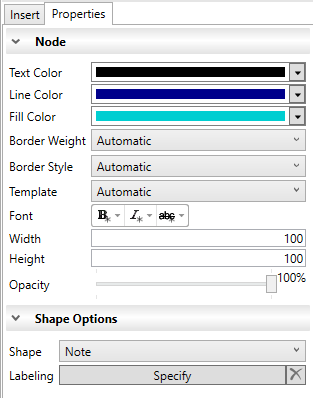
Shape options allow additional customizations of the Note. Select the Shape drop down menu to change the shape of the note.

Selecting Labeling brings back the Text box for editing.
|
NOTE: |
Where are diagram notes stored? Diagram notes are stored as part of the diagram's stored views. This layer adds rich representation to the technical correctness of the diagram content generated from the underlying system model. When using notes, if you reset the stored view, you will delete the note along with all other customizations of the diagram representation (sizing, coloring, positioning, diagram options, etc.). |