Document Parser 
The Document Parser, accessed on the Utilities ribbon, combines automation with critical human-in-the-loop capabilities to deliver the best of both worlds. Relying purely on automated parsers makes it too easy to lose critical context and miss implied requirements, placing the entire project at risk. Relying purely on manual parsing slows the problem startup phase as you are mired in extracting source information. Accessible from the project explorer ribbon or the Tools menu, the document parser reduces the perspiration of project startup while allowing you to focus on analysis, comprehension, and understanding.
Document and Settings
Once the document parser is opened, one of the first steps is to load the source document. This may be any .DOCX, .DOC, .HTML, .RTF, or .TXT file. Once the file is loaded, the contents will be displayed in the document pane on the left.
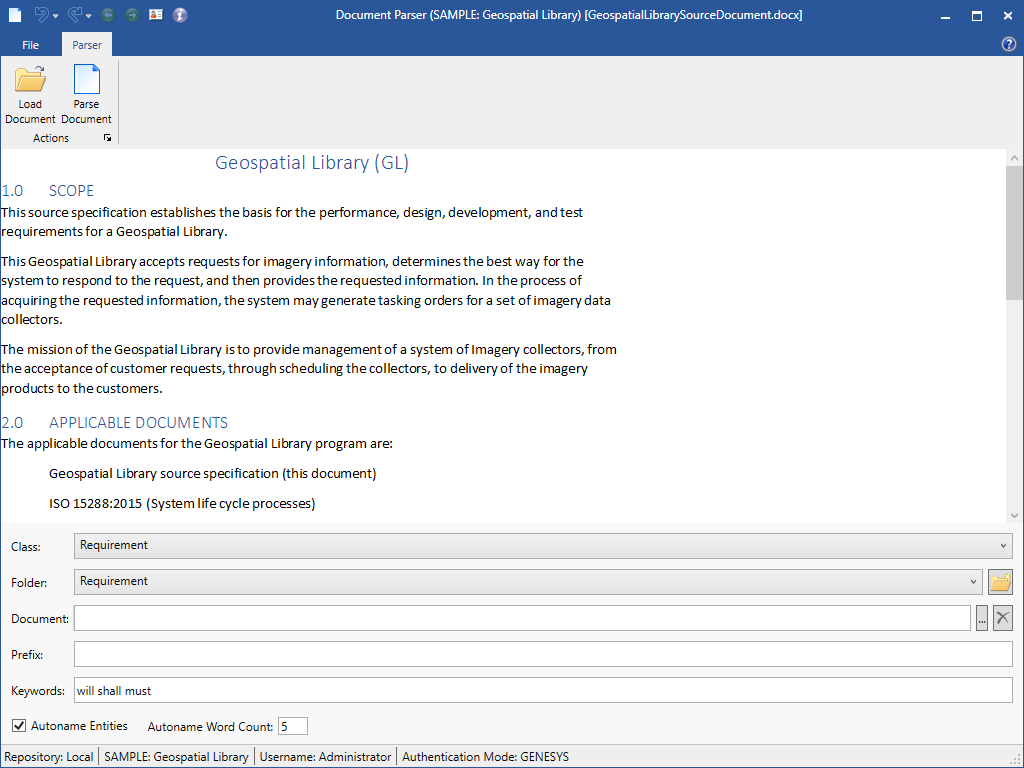
The settings pane below the document allows you to define how you wish to parse the document:
-
- Class the class of the entities to be created. Requirement is the default class, but any class can be selected using the drop-down list.
- Folder the folder in which to place the parsed entities. A best practice is to place requirements in a separate folder for thorough review to avoid the garbage-in, garbage-out problem. Note that a new folder can be created directly from the definition pane by clicking the folder button.
- Document the Document entity that will be linked to the root entities parsed from the document. If no document is specified, parsing will continue and root entities will simply not trace to a document.
- Prefix a string that will prefix the names of all entities created during the parsing process.
- Keywords the collection of words the parser will key on to separate requirements from other content. The generally accepted set is shall, will, and must. Note that if no keywords are specified, the user will be prompted for confirmation before the document is parsed. If the user chooses to proceed, all content will be identified as entities rather than debris.
- Autoname Entities If selected, this option will use the words following the keyword to name the new entity. Otherwise, the entity will be create with a generic name (e.g., Requirement_001).
- Autoname Word Count The number of words after the keyword that are used for the name of the new entity. The name will end at a sentence delimiter (".", "?", "!") even if the number of words specified has not been reached.
Ribbon Commands
File menu
Parser menu