General User Preferences 
The general options enable you to configure primary window preferences and Project Explorer options to customize your interaction with GENESYS.
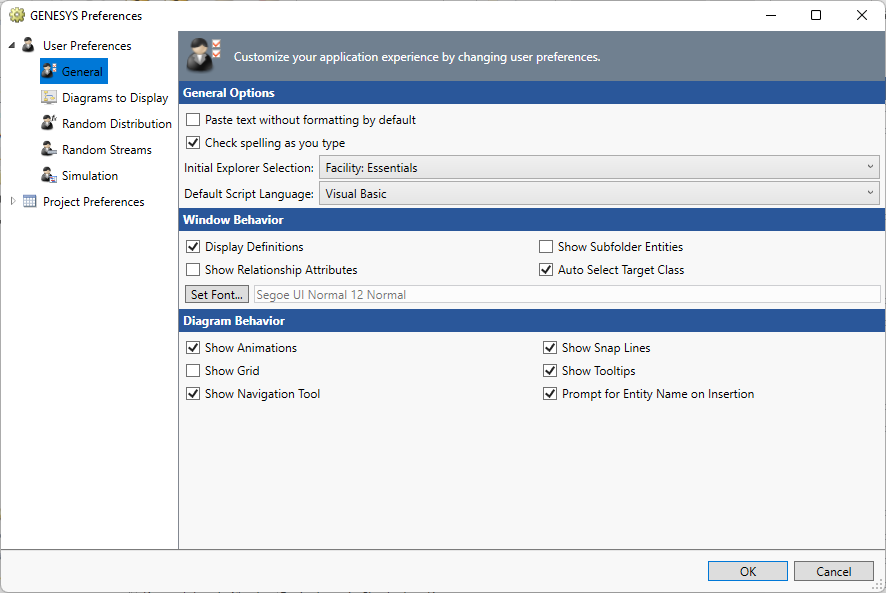
General Options
Paste text without formatting by default - when checked, enables the pasting of copied text without any formatting. This allows the formatting of the pasted text to match what is currently there.
Check spelling as you type - similar to word, with this option enabled spelling errors will be underlined with a red, squiggly line to indicate that the word is possibly misspelled. When you see these underlined words you can use the context menu to correct the misspelling, add the word to the dictionary, or ignore the word for this use session.
Initial Explorer Selection - determines the initial selection when a project explorer is opened, allowing you to determine your preferred starting point for navigating your system model. Available options are the pre-defined facilities - architecture, systems engineering, program management, verification, and all classes. The default is the essentials facility. This preference jumps you right into the middle of your model while still exposing you to the richness of the model.
Default Script Language - determines the default script language; options include Visual Basic or C#.
Window Behavior
Display Definitions - controls whether schema descriptions are shown as an added guide to the system definition language. If display definitions is toggled on, when the mouse hovers over an attribute, class, or relationship label, the tip text will display the schema description for that object. This option is useful for new users who are learning the system definition language.
Show Subfolder Entities - controls whether entities in subfolders are shown by default when a project explorer is opened. Once a project explorer has been opened, you can use the Show Entities in Subfolders command to toggle the display of subfolder entities on or off.
Show Relationship Attributes - controls whether relationship attributes are shown by default in target lists when a target list is opened. Once a target list has been opened, you can use the Collapse All or Show All commands to collapse/expand the display of relationship attributes.
Auto Select Target Class - controls if the last folder selected in a dialog is selected if available when the dialog reappears. This is seen primarily in the Edit Targets dialog.
Set Font - controls the font displayed in all text windows with the exception of formatted text fields (which are shown in Times New Roman 10 by default). To change the font on the diagrams go to Project Preferences - Diagrams - General.
Diagram Behavior
Show Animations - controls whether the node movement is shown in motion as a layout is done or if only the ending layout is shown. This is turned on by default.
Show Snap Lines - controls whether the alignment lines are shown as the user moves nodes on a diagram. This is turned on by default.
Show Grid - controls whether a background grid of markers are shown. This is turned off by default.
Show Tooltips - controls whether tooltips are shown when hovering the mouse over commands. This is turned on by default.
Show Navigation Tool - controls whether the navigation tool is shown on the diagram. This is turned on by default.
Prompt for Entity Name on Insertion - controls whether the user is prompted for a name when inserting new entities on a diagram through the toolbox new command.