State Transition Diagram Project Preferences 
The State Transition diagram project preferences enables you to determine how State Transition diagrams are displayed by default (options controlling what is displayed and how). Individual state transition diagrams can then be customized, as desired.
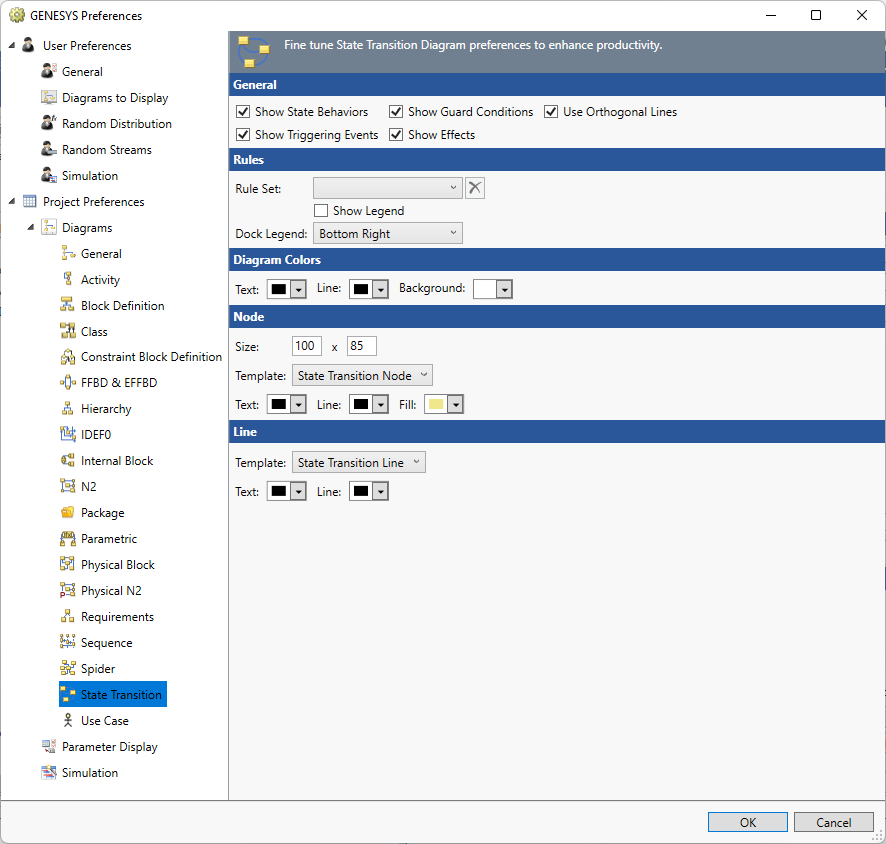
Options set in the Project Preferences dialog establish the defaults for all future diagrams. Any diagrams which are open or diagrams for which there is a stored view will not be affected by changes to the Project Preferences. To change individual diagram views, from the open diagram, with nothing selected from the Toolbox select the Properties tab. This will allow changes to the individual diagram and change only the local options.
General
Show State Behaviors - determines whether entry, exit, and do (root) functions related to the state are displayed on the state.
|
NOTE: |
If you wish to show state behaviors, ensure that the node template is set to State Transition Node. This node template contains specialized logic required to display state behaviors. |
Show Guard Conditions - determines whether the guard conditions are shown as part of the transition label.
Use Orthogonal Lines - controls whether orthogonal lines or direct lines are used to connect nodes on the diagram.
Show Triggering Events - determines whether the triggering events are shown as part of the transition label.
Show Effects - determines whether the transition effects are shown as part of the transition label.
Rule Set
The Rule Set that should be applied on opening a new diagram.
Show Legend - controls if a legend that explains the rule sets appears on the diagram.
Dock Legend - controls the location where the legend appears on the diagram: bottom left, bottom right, floating, top left, and top right.
Diagram Colors
The order of precedence GENESYS uses when deciding which color to use on a specific node on a diagram is as follows. If a color setting is nil/automatic, GENESYS will continue to move down the list until it identifies the color to be used:
- Colors applied directly to the specific node on the specific diagram (set using the Toolbox Properties settings on the diagram)
- Colors specified for the entity in the Rule Set selected.
- Colors specified for the entity text, line, and fill attribute fields (set on the Properties tab of the entity property sheet)
- Colors specified for the entity class text, line, and fill properties (set on the class property sheet)
- Node colors specified for the diagram type (set in Project Preferences)
Text - controls the color of the text on the diagram.
Line - controls the color of the lines on the diagram.
Background - controls the color of the background on the diagram.
Node
The node settings control the default display of the nodes on the diagram. On a given diagram, individual node color and sizing can then be customized, as desired.
Size - controls the default width and height of nodes on the diagram. The width and height must each be between 10 and 500 pixels, inclusive.
Template - this drop-down allows you to select the desired node content from the collection of templates defined at the project level. You can display any combination of entity information and labels on the node. Node templates can be created or customized via the Node Templates under the Utilities section of the project explorer.
Color - provides access to the standard color toolbox to set the default text, line, and fill color used when drawing nodes on this diagram.
Line
The line settings control the default display of the lines on the diagram. On a given diagram, individual line colors can then be customized, as desired.
Template - this drop-down allows you to select the desired line content from the collection of templates defined at the project level. You can display any combination of entity information and labels on the line. Node templates can be created or customized via the Node Templates under the Utilities section of the project explorer.
Text - controls the color of the text on the diagram.
Line - controls the color of the lines on the diagram.