IDEF0 (and IDEF0 A-0) Diagram Project Preferences 

The IDEFO diagram project preferences enable you to determine how IDEFO and the IDEFO A-O level diagrams are displayed by default (options controlling what is displayed and how). Individual IDEFO diagrams can then be customized, as desired.
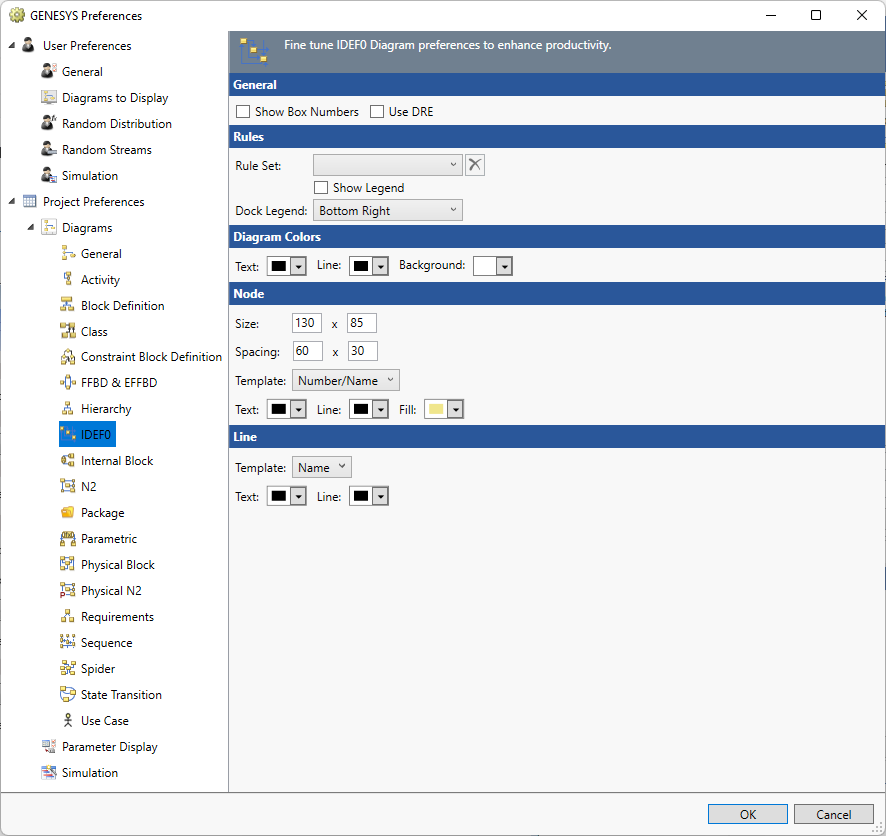
Options set in the Project Preferences dialog establish the defaults for all future diagrams. Any diagrams which are open or diagrams for which there is a stored view will not be affected by changes to the Project Preferences. To change individual diagram views, from the open diagram, with nothing selected from the Toolbox select the Properties tab. This will allow changes to the individual diagram and change only the local options.
|
NOTE: |
The IDEFO A-O diagram represents a special case of the IDEFO diagram. Essentially, the IDEFO A-O diagram simply presents a black box context view of the function rather than a white box view. However, both use the same fundamental notation. For that reason, the diagram types share a common set of preferences. IDEFO A-O diagrams simply ignore those settings which are not relevant for their display. |
General
Show Box Numbers - controls whether or not to display IDEFO box numbers in the lower right corner of every icon.
Use DRE - controls whether a Detail Reference Expression (DRE) instead of a decomposition box in the upper right corner to represent that an additional layer of detail exists. If the DRE is used, the entity number is displayed below the lower right corner of the icon to indicate the number of the decomposition diagram for the entity.
Rule Set
The Rule Set that should be applied on opening a new diagram.
Show Legend - controls if a legend that explains the rule sets appears on the diagram.
Dock Legend - controls the location where the legend appears on the diagram: bottom left, bottom right, floating, top left, and top right.
Diagram Colors
The order of precedence GENESYS uses when deciding which color to use on a specific node on a diagram is as follows. If a color setting is nil/automatic, GENESYS will continue to move down the list until it identifies the color to be used:
- Colors applied directly to the specific node on the specific diagram (set using the Toolbox Properties settings on the diagram)
- Colors specified for the entity in the Rule Set selected.
- Colors specified for the entity text, line, and fill attributes (set on the Properties tab of the entity property sheet)
- Colors specified for the entity class text, line, and fill properties (set on the Class property sheet)
- Node colors specified for the diagram type (set in Project Preferences)
Text - controls the color of the text on the diagram.
Line - controls the color of the lines on the diagram.
Background - controls the color of the background on the diagram.
Node
The node settings control the default display of the nodes on the diagram. On a given diagram, individual node colors can then be customized, as desired.
Size - controls the default width and height of nodes on the diagram. The width and height must each be between 10 and 500 pixels, inclusive.
Template - this drop-down allows you to select the desired node content from the collection of templates defined at the project level. You can display any combination of entity information and labels on the node. Node templates can be created or customized via the Node Templates under the Utilities section of Project Explorer.
Color - provides access to the standard color toolbox to set the default text, line, and fill color used when drawing nodes on this diagram.
Line
The line settings control the default display of the lines on the diagram. On a given diagram, individual line colors can then be customized, as desired.
Template - this drop-down allows you to select the desired node content from the collection of templates defined at the project level. You can display any combination of entity information and labels on the node. Node templates can be created or customized via the Node Templates under the Utilities section of Project Explorer.
Text - controls the color of the text on the diagram.
Line - controls the color of the lines on the diagram.