Import Model Segments 
The Import command imports model segments (files created when exporting a package) into GENESYS. It uses different options to ease the merging of the segment data into your project.
Step 1
Access the Import command under the File menu and select a model segment GNSX file to import to start the Import Wizard. Step 1 will look different from the standard import wizard. First, the packages are displayed instead of the projects. There are the standard options to import the data and stored views but there are also new options to assign new IDs, and/or add a prefix or suffix to entity names. Users and Groups are included by default.
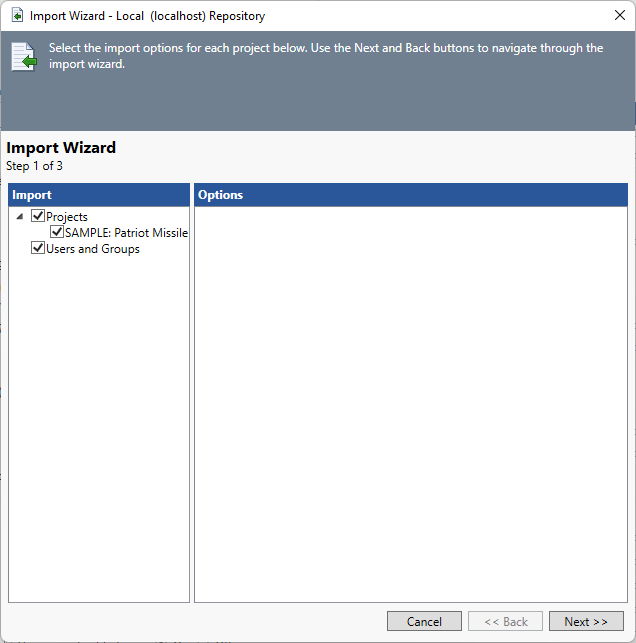
Assigning new IDs will allow you to import model segments without worry that importing data will overwrite or change the data already in your project. It can also be used to import into the same project and create a new set of entities and relationships.
Step 2
Assuming you selected to import the model segment data, the second step will prompt you to specify the target project to import the data into.

Step 3
In the third and final step, you have the opportunity to review the import actions before importing the file. Clicking Back will allow you to change the options. Clicking Import will proceed with the import. Clicking Cancel will abort the import.

If you proceed and if the data is being imported into a remote repository, the file will be automatically uploaded to the other machine and the import performed remotely. Once the import completes, you will be notified through the Job Monitor.
|
NOTE: |
Critical Notes about the Import Process When importing a project backup or a repository backup into a new project or an existing project, the final step of the import process is to import the project-level access control information from the import file. In this scenario, the information from the import file replaces the existing project-level access control information, preserving the specification from the import file. |
|
NOTE: |
What permissions are required to import? To import, you must have Full Control permission for the project. If you create a new project during the import process, you must be part of the Project Creation Group. |