Edit User 
The Edit User command enables the System Administrator to adjust the properties and group membership for the selected user.
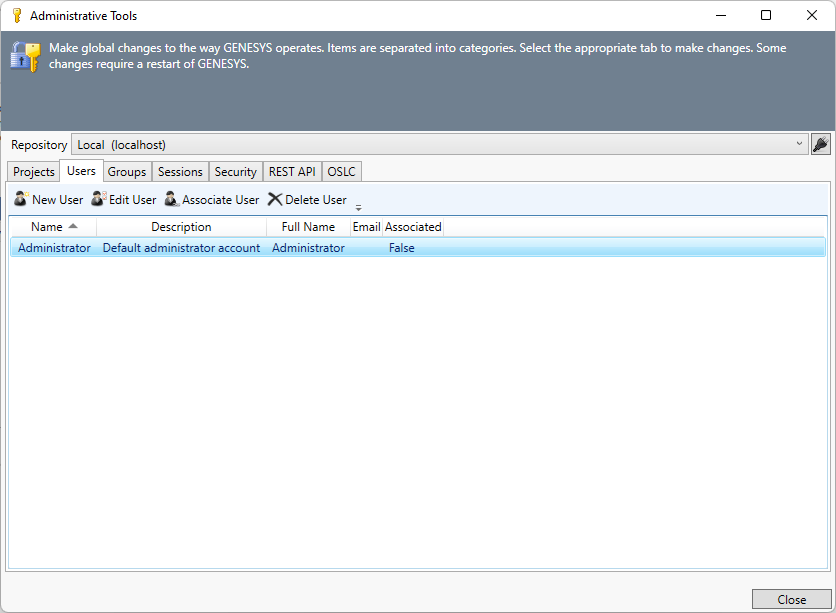
From the dialog that displays, the user or an administrator can change the user name, full name, user email, and description. They can also set properties to change the password at the next login or check the box to disable changing the password. They can also disable the account which means the user is no longer allowed to login. This is also where the password for the user can be reset using the Reset Password command.
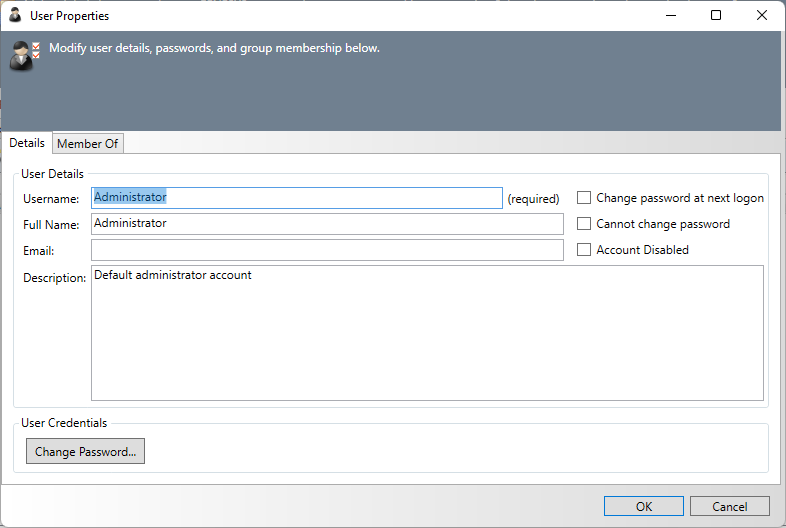
|
NOTE: |
What privileges are required to set properties for a user? To set the properties for a user, you must be part of the Administrators group. Project Administrators can grant users permission to access a project, but System Administrator privileges are required to create, delete, or otherwise change a user account. |
Select the second tab of the UserProperties window to edit group membership.
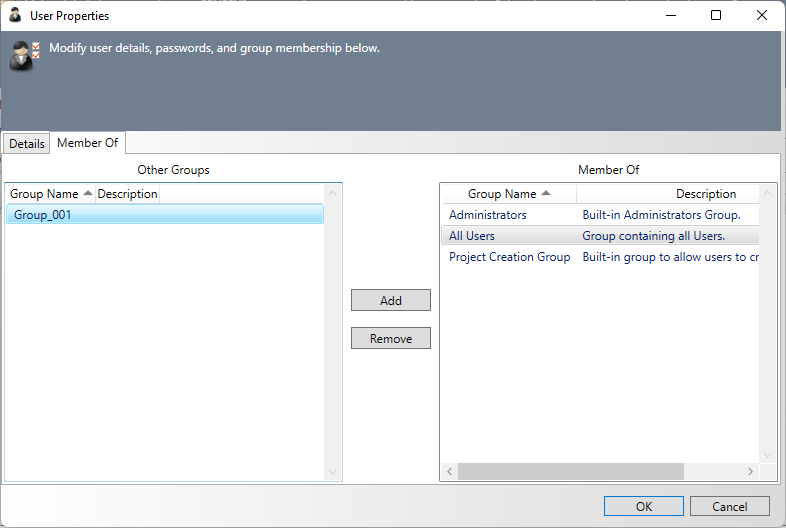
The Other Groups list on the left side of the window lists all groups that the user does not belong to. To add the user to the group, select the group and then click the Add button to move the group name into the Member Of list. To remove the user from a group, select the group under the Member Of list and then click Remove to move the group back to the Other Groups list. Once group movement is complete, select OK to have it take effect or click Cancel to close the window without the change taking effect.