Change Password 
The Change Password command on the User Properties window, accessed under Administrative Tools > Users > Edit Users, enables you or an administrator to change your user password.
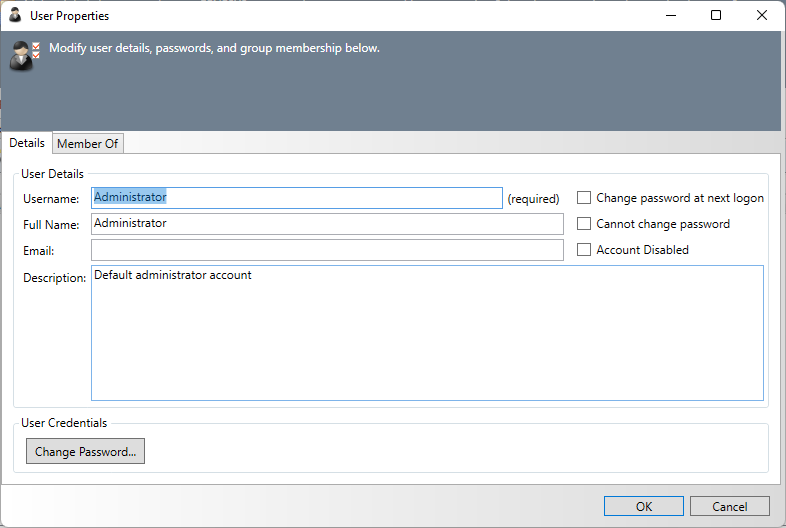
As is traditionally done when changing passwords, you are prompted to enter your existing password as well as your new password twice (to avoid typographical errors). An administrator simply has to enter a new password.
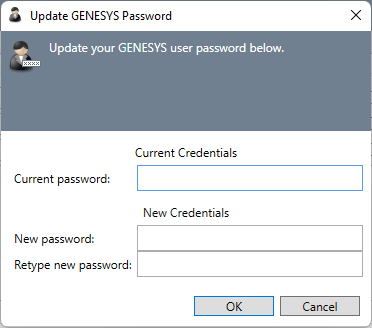
Passwords must be between 5 and 16 characters long and cannot match your account name.
|
NOTE: |
Who can change a password? You can change your own password. To change another user's password requires an administrator. |