Connect to Repository 
The Connect to Repository command enables you to connect to a different local or remote repository.
If you have previously connected to the repository, it will be available from the drop-down list of repositories on the GENESYS Login screen.
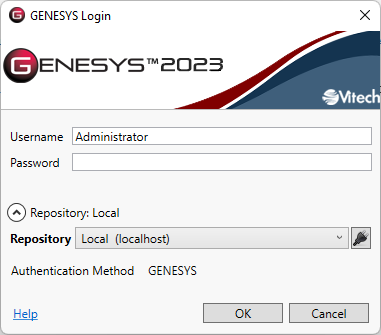
To add a new repository:
1. Select the Manage Repository Configuration ![]() icon next to the Repository field.
icon next to the Repository field.
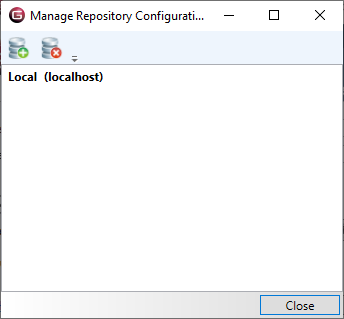
2. At the window that displays, select the Add New Repository ![]() icon.
icon.
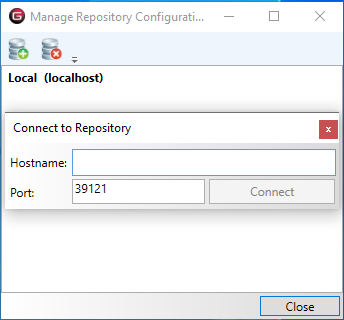
3. Enter the computer name or the IP address of the machine.
4. The Port value is the standard port for this version. If you changed it on the other machine, you must change it here. If you do not know, leave it as supplied.
5. Click Connect. GENESYS will check that a machine with that name is available. Once successful, the new machine will be added to the list.
6. Click Close on the previous screen.
7. You can now select the new repository from the GENESYS Login screen.
8. GENESYS attempts to make a connection to the other repository. Once successful, you can enter your login information.