Connect Via Input 
The Connect via Input command allows you, with a single command, to connect two or more functions via an input. All items specified using the standard target window will be output from the first selected function and input to all other selected functions.
1. First, select the functions that you want to connect on the diagram by holding down the SHIFT key on the keyboard.
2. Select the Connect via Input ![]() command on the Diagram ribbon.
command on the Diagram ribbon.
3. At the window that displays, highlight the item(s) under the Possible Targets section that you want to connect and then click Add.
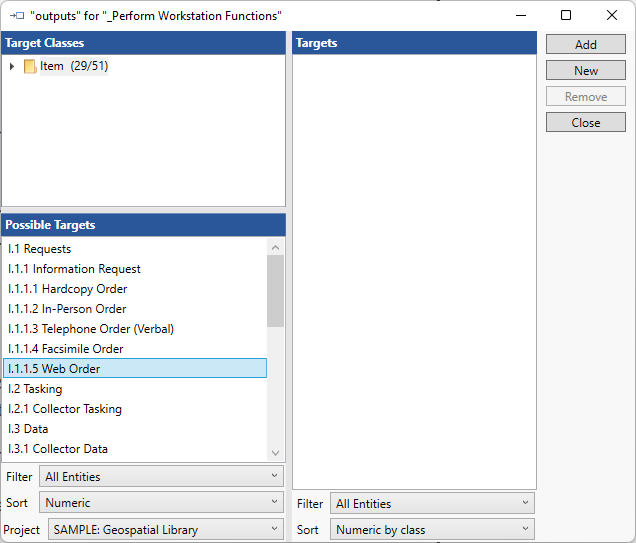
The item(s) that you selected now appear in the Targets section.

To add a new item instead of an existing item as a target, click New and enter a name for the target.

The new item will appear in the Targets section.
The existing or new targets that you added will now appear on the diagram.

|
NOTE: |
If you prefer, you can use a drag-drop action to connect two or more functions. First, drag the Outputs construct from the Constructs tab or the specific item from the Key Entities tab onto the source node. Then, hold down the CTRL key while dragging the newly added output node and drop it onto the second node. Alternately, you can drag the Inputs construct from the Constructs tab or the specific item from the Key Entities tab onto the second node. |