Edit Targets 
The Edit Targets command, accessed from the Data ribbon or on the right-click context menu, opens a targets dialog so that you can add or remove targets for the selected relation.
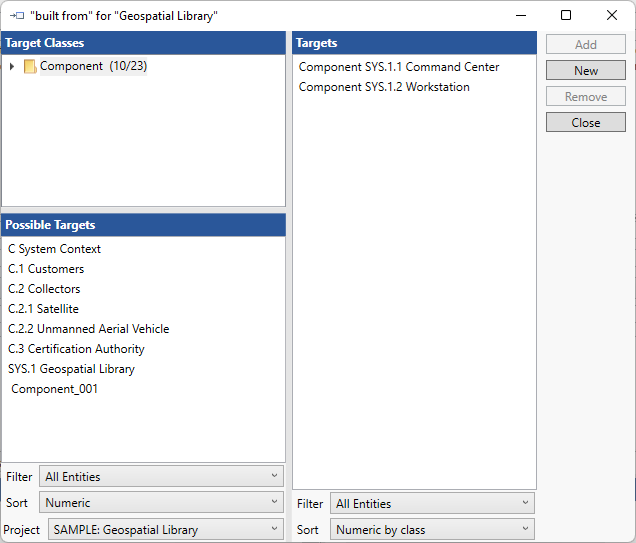
The target classes list displays the collection of valid target classes for the desired relation. Selecting a folder from this list will display all entities in that folder in the possible targets window below. By selecting a possible target and clicking the Add button (or by simply double-clicking the possible target), you will create the relationship between the two entities. To remove a target, simply select the desired target from the targets list and click the Remove button (or simply double-click the target to remove).
If the desired target entity does not yet exist, you can create it directly in this window by clicking the New button. GENESYS will prompt you for the desired name before creating the new entity and adding it to the target list.
The project drop-down at the bottom of the left pane specifies the currently open projects. If you are leveraging the capability to specify relationships across project boundaries, you can select from any open project to see the valid set of target classes and targets. If you are working within a single project, this drop-down will only contain your current project.
The possible targets and target lists are fully functional entity lists, similar to the entity list on the project explorer. The filter drop-down at the bottom of the lists allows you to filter the list contents to focus on the entities of interest. The sort drop-down at the bottom of the lists allows you to change the sort order and the representation to locate the entities of interest. You can also right click on an entity for a context menu of all entity commands, if desired.
|
NOTE: |
Often times, the easiest way to create a relationship between two entities is via drag-drop. If you drop one entity onto another (whether in a list or in a diagram), GENESYS will prompt you with the list of available relations to connect these entities. Simply select the desired relation, and GENESYS will create the relationship. This is also acts as a guide as you are learning the language of GENESYS and model-based systems engineering (MBSE) or when you can't remember the name of the desired relationship to connect two entities. |
|
NOTE: |
What permissions are required to create a relationship between two entities? To relate two entities, you must have read permission to both entities and write permission to at least one of the two entities. |