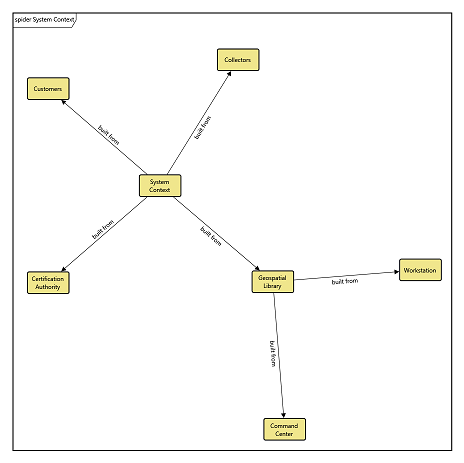Layout
Available on Spider, Block, Class, and State Transition diagrams, the Layout submenu enables you to shift between default layouts for the diagram. Sometimes, data will present better in one layout or another, either given the nature of the data, the intended communication/message, or the audience.
When clicking on the Layout command beneath the icon in the ribbon, you are presented with a list of available layouts for the diagram. Selecting a layout from the list will recompute the positioning for all of the diagram objects. Selecting the icon will layout the diagram again with the already selected layout choice.
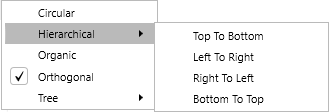
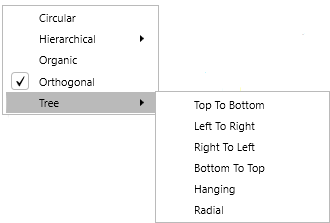
Layout options include:
- Circular - the default layout for a spider diagram, the circular layout organizes each level in a concentric circle. This representation is useful for highly interconnected data sets but can quickly turn into string art.
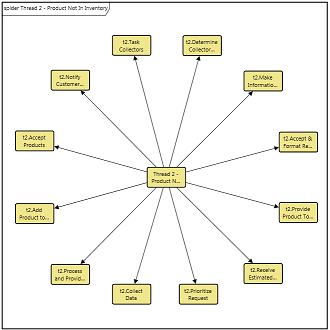
- Hierarchical - The hierarchical layout style highlights the main direction or flow of a directed graph. It places the nodes of a graph in hierarchically arranged layers such that the (majority of) its edges follows the overall orientation, for example, top-to-bottom. Multiple options are available to choose from. The hierarchical layout is more compact than the tree layout.
-
- Hierarchical: Top To Bottom - often referred to as the standard layout. Its a classic representation for hierarchies and organization charts. The visual presentation often implies a flow down.
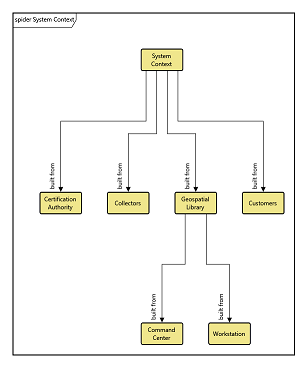
-
- Hierarchical: Left To Right - takes the traditional Top To Bottom layout and simply turns it on its side, starting on the left side. The child nodes are balanced vertically above and below the parent node.
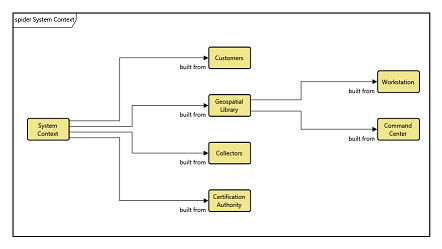
-
- Hierarchical: Right To Left - a variant of the Left To Right layout that simply reverses the direction, expanding the tree from right to left. For some spider diagrams, the implied semantic may work better than the expanding feel of a Horizontal layout.
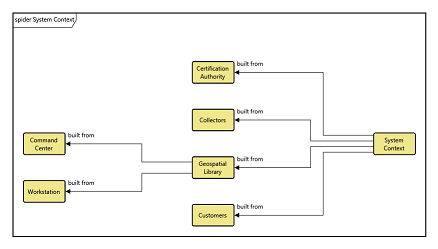
-
- Hierarchical: Bottom to Top - begins at the bottom and then spreads outward as it grows upward (the reverse of the Top to Bottom layout which flows downward). For some cases, the upward growth may better match the desired semantic.
- Organic - The organic layout style is based on the force-directed layout paradigm. This algorithm simulates physical forces and rearranges the positions of the nodes in such a way that the sum of the forces emitted by the nodes and the edges reaches a (local) minimum.
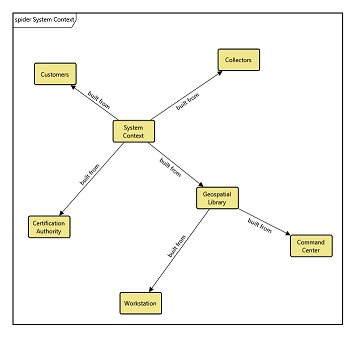
- Orthogonal - The orthogonal layout style is a multi-purpose layout style for undirected graphs. It is well suited for medium-sized sparse graphs, and produces compact drawings with no overlaps, few crossings, and few bends.
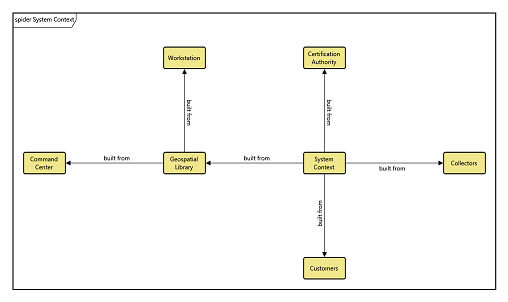
- Tree - The various flavors of the tree layout styles are great for highlighting child-parent relationships in graphs that form one or more trees, or trees with only few additional edges.
-
- Tree: Top To Bottom - often referred to as the standard layout. Its a classic representation for hierarchies and organization charts. The visual presentation often implies a flow down.
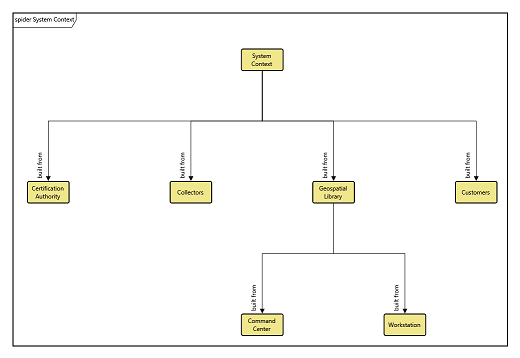
-
- Tree: Left To Right - takes the traditional Top To Bottom layout and simply turns it on its side, starting on the left side. The child nodes are balanced vertically above and below the parent node.
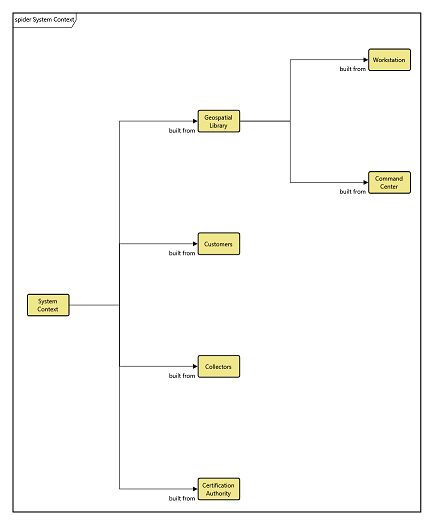
-
- Tree: Right To Left - a variant of the Left To Right layout that simply reverses the direction, expanding the tree from right to left. For some spider diagrams, the implied semantic may work better than the expanding feel of a Horizontal layout.
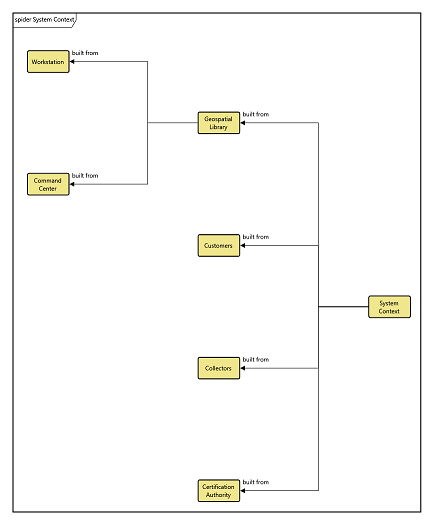
-
- Tree: Bottom to Top - begins at the bottom and then spreads outward as it grows upward (the reverse of the Top to Bottom layout which flows downward). For some cases, the upward growth may better match the desired semantic.
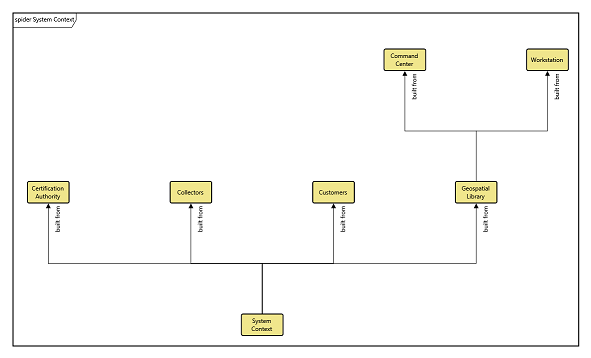
-
- Tree: Hanging - a lateral representation where child nodes branch out from the parents level. The result is a very clean representation, but one which can consume a great deal of horizontal space.
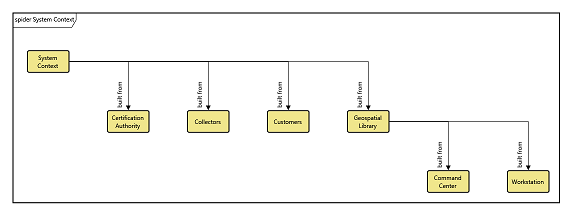
-
- Tree: Radial - The radial layout style arranges the nodes of a graph on concentric circles. Similar to hierarchic layouts, the overall flow of the graph is nicely visualized.