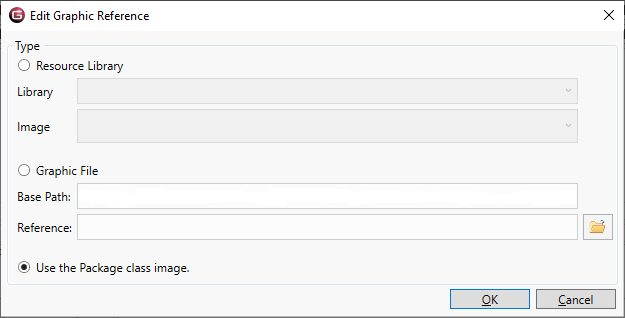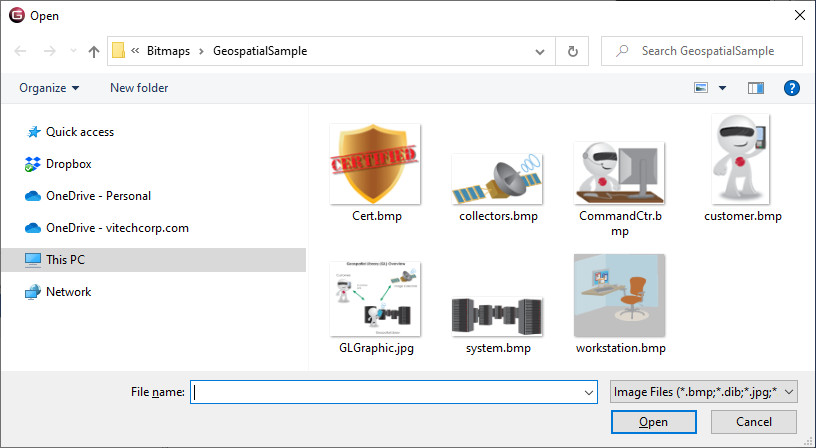Set Image
The Set Image command (the ... on the Node Image property) enables you to set the image associated with the selected entity. GENESYS prompts you to select an image from either the stock image libraries or from your own file collection. The diagram is then updated with the selected image for all selected entities.
Selective use of images can significantly enrich the representation value of your model. There are many useful cases for doing this, most notably displaying team or project logos as well as graphical backgrounds. That said, dont overdo a good thing. Emphasize images for level 0 / level 1 and critical stakeholder communications.
Resource Library
GENESYS includes a base image library of over 3,000 images organized into approximately 25 categories to draw upon. All of the images included are 128x128, well-sized to balance representation of the image with the overall size (in pixels) of the diagram. While you will frequently want to use custom images, a common library provides a solid starting point.
When specifying an image if you know the stock image you want, you can directly select the desired library and image from the drop-downs. More likely, you will click the folder icon to browse the available library.
|
NOTE: |
Where stock images fit the need (technical and presentation) of the project team, selecting a stock image significantly simplifies model management. Rather than having to maintain a separate library of image files, everything is self-contained in the graphic library installed with GENESYS. However, more often than not, you will want your own images to convey either the richness of the domain or your specific branding. |
Graphic File
Frequently, you will want to use a custom image to best enrich your technical representation. Selecting the graphic file option will allow you to specify an image for use on the diagram using the standard Windows file dialog. The dialog opens on your base images path (set as a property in your project property sheet).
By default, the external images path is set to the External Graphics Path project property. You can add any graphic desired to this folder or can change the path to point to any directory you wish. Individual images can be located either within this base images path or outside of it. Images within this directory structure will automatically be referenced relatively, easing the management from machine to machine. Images outside of this directory structure will be referenced absolutely, meaning that multiple users must be able to reach the same location using the same network path.
|
NOTE: |
Use moderation in your color toolbox and image size. GENESYS supports up to 16 million colors, but 256-color bitmaps produce almost the same level of results. A 128x128 image gives richness without increasing the diagram (pixel) size. |
Use inherited image from Class Entity Definition
Selecting the last radio button clears the image associated with the selected entity. The entity will then display the default image associated with its class.