Import a Package 
To import a package into GENESYS:
-
Select File > Import.
The Import Wizard appears.
|
NOTE: |
A package has a .gnsx file extension. It is created by exporting a package/project from GENESYS. |
The GENESYS smart import feature detects the type of file/package being imported and displays the appropriate import options for that file/package.
2. For a package, at the Scenario drop-down list that appears at the top of the Import Wizard, select the import method (Load Package or Instantiate Model Segment).
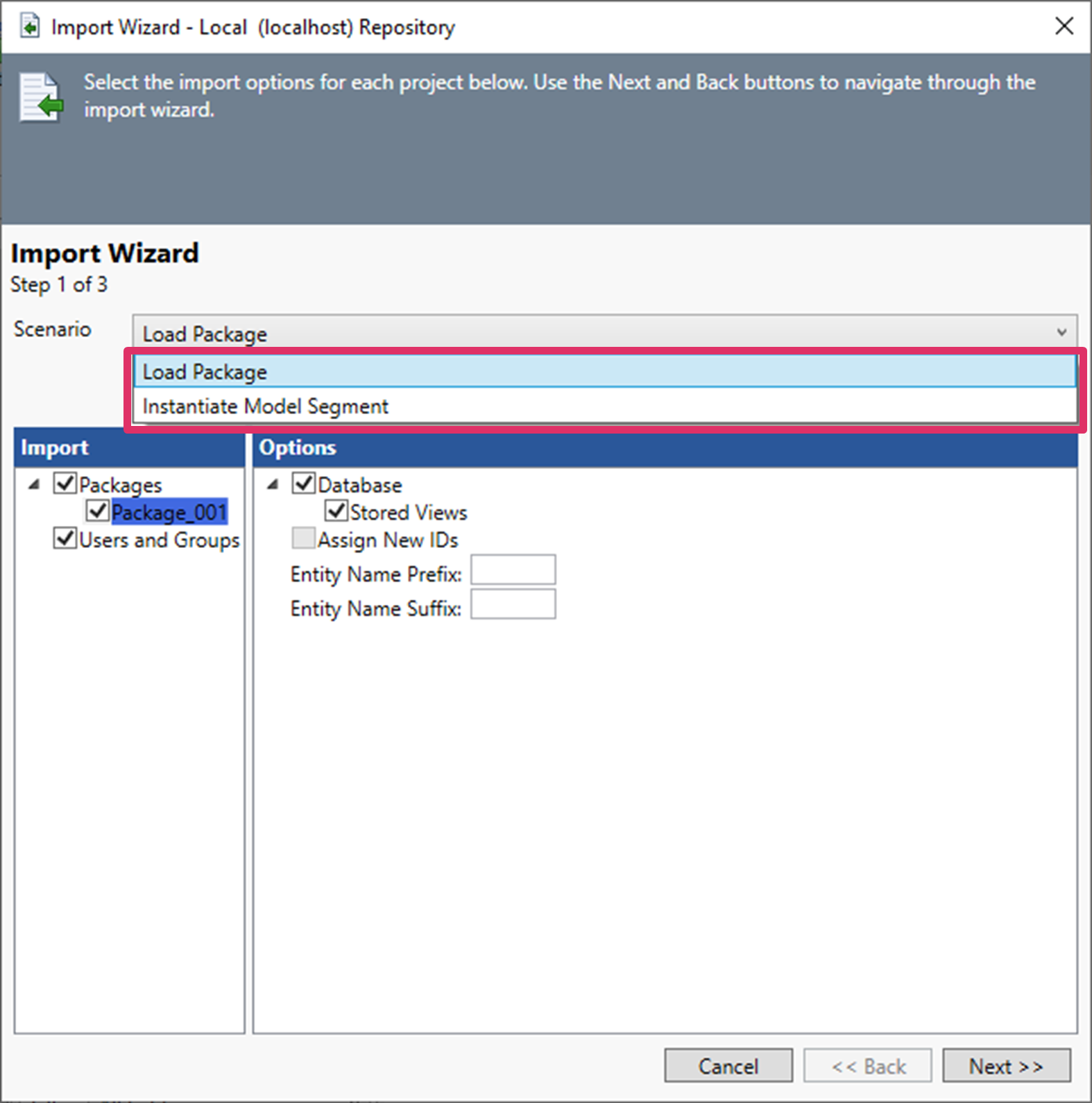
To assist the GENESYS user select the appropriate import method, a description of the option appears on the window when they select one of the options.
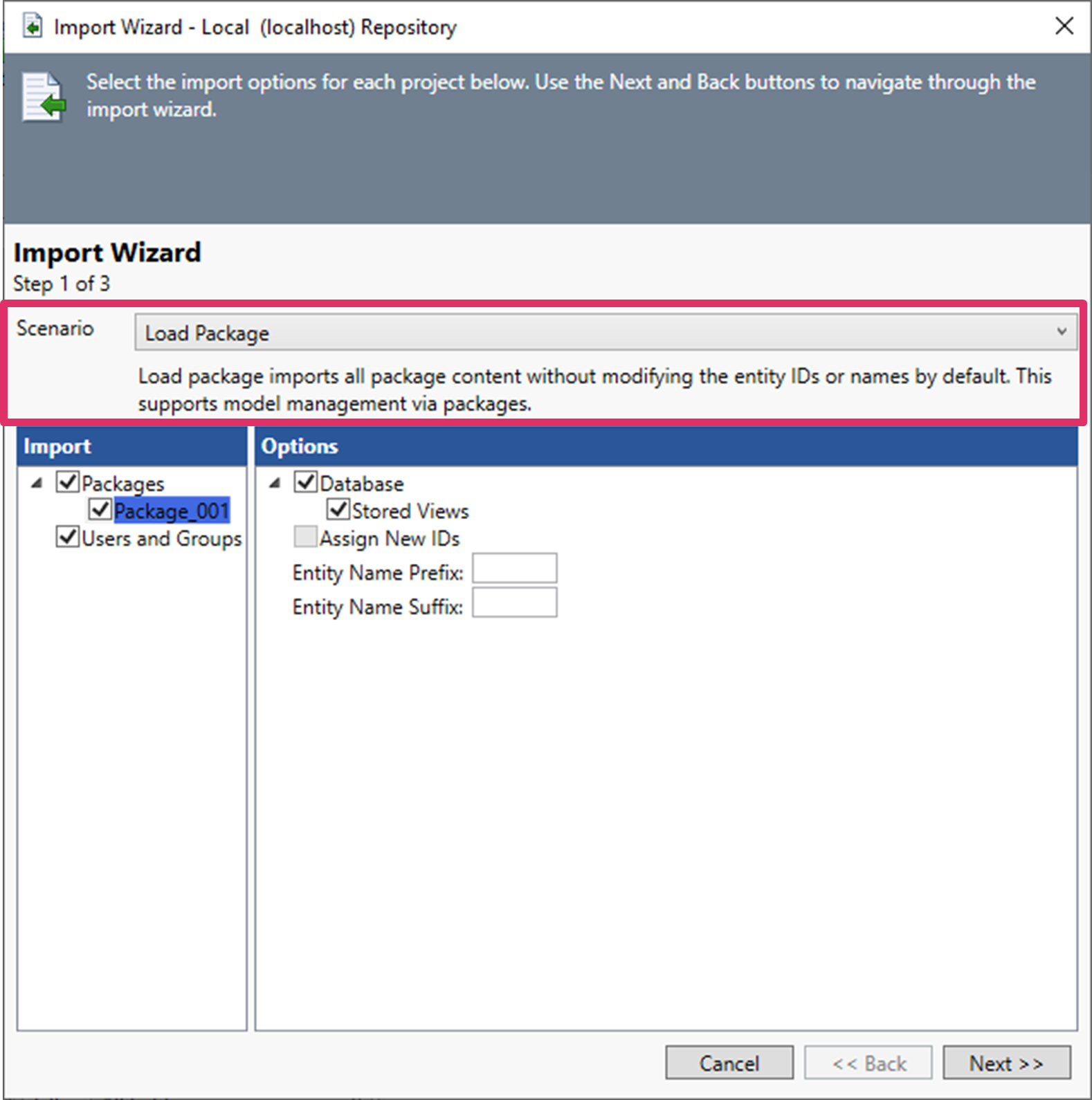
The Load Package option imports all package content without modifying the entity IDs or names. This method supports model management through packages.

The Instantiate Model Segment option imports all package content and modifies the entity IDs. This method supports instantiating a pattern, part, or other model segment for use in a GENESYS project. It is highly recommended that users specify an entity name prefix or suffix to differentiate entities instantiated as part of this model segment.
Load Package is the default method.
3. After selecting the import method, click Next.
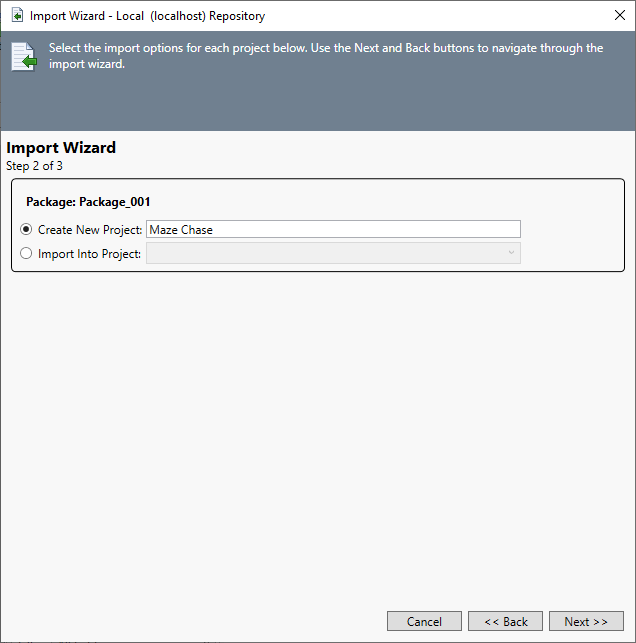
4. Select Create New Project or Import into Project and click Next.
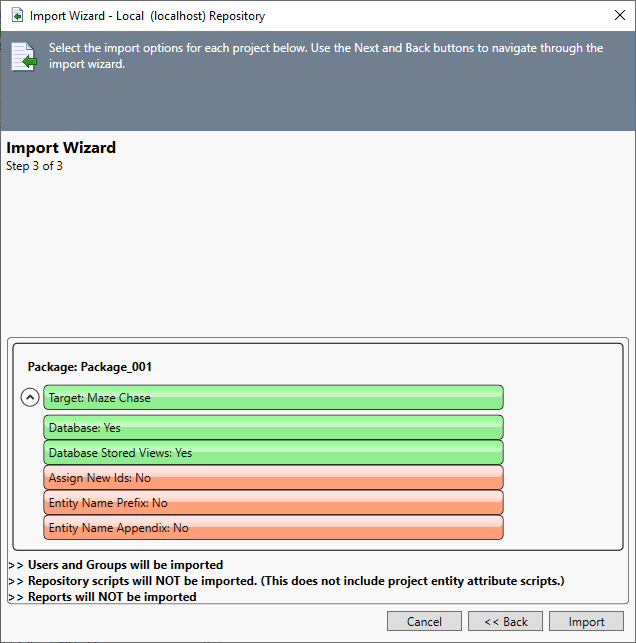
The third wizard screen displays the selected options for import.
5. Click Import to being importing the package.
The Job Monitor window displays.
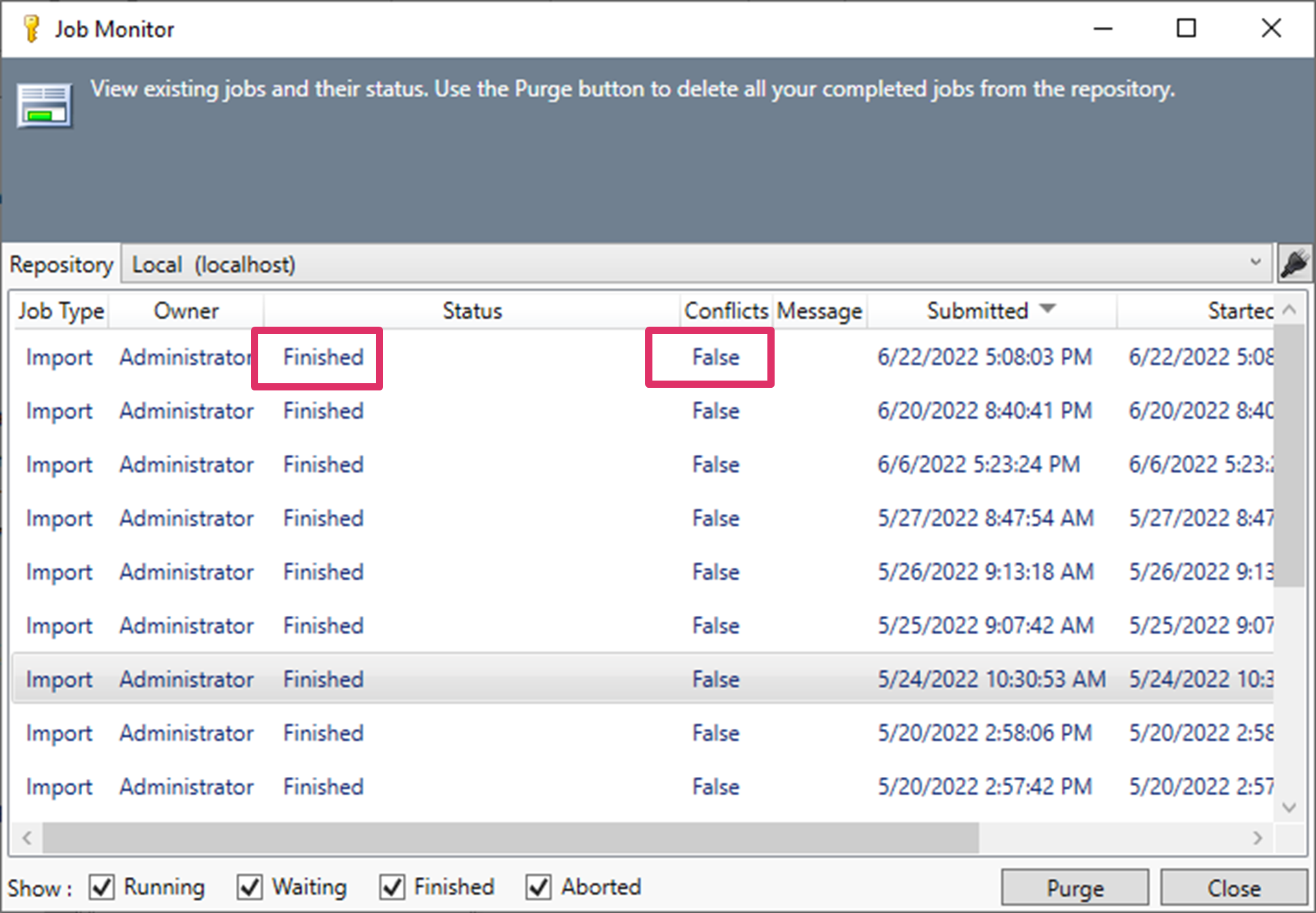
The third column on the Job Monitor indicates Finished if the import has completed.
The fifth column on the Job Monitor states True or False to indicate if any conflicts occurred during the import process.