New Filter 
The New Filter command defines a new filter to use for filtering lists of entities.
To create a new filter:
1. In Project Explorer under Utilities, right-click Filters and select New Filter. or enter a name for the new filter in the box at the top of the Browser pane and cick Create. Alternatively, right-click in the Browser pane and select New Filter from the drop-down menu that appears. You can also access this command on the Data ribbon.
2. Enter a name for the filter in the window that displays. Filter names must be unique.
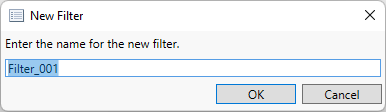
The new filter appears in the pane.
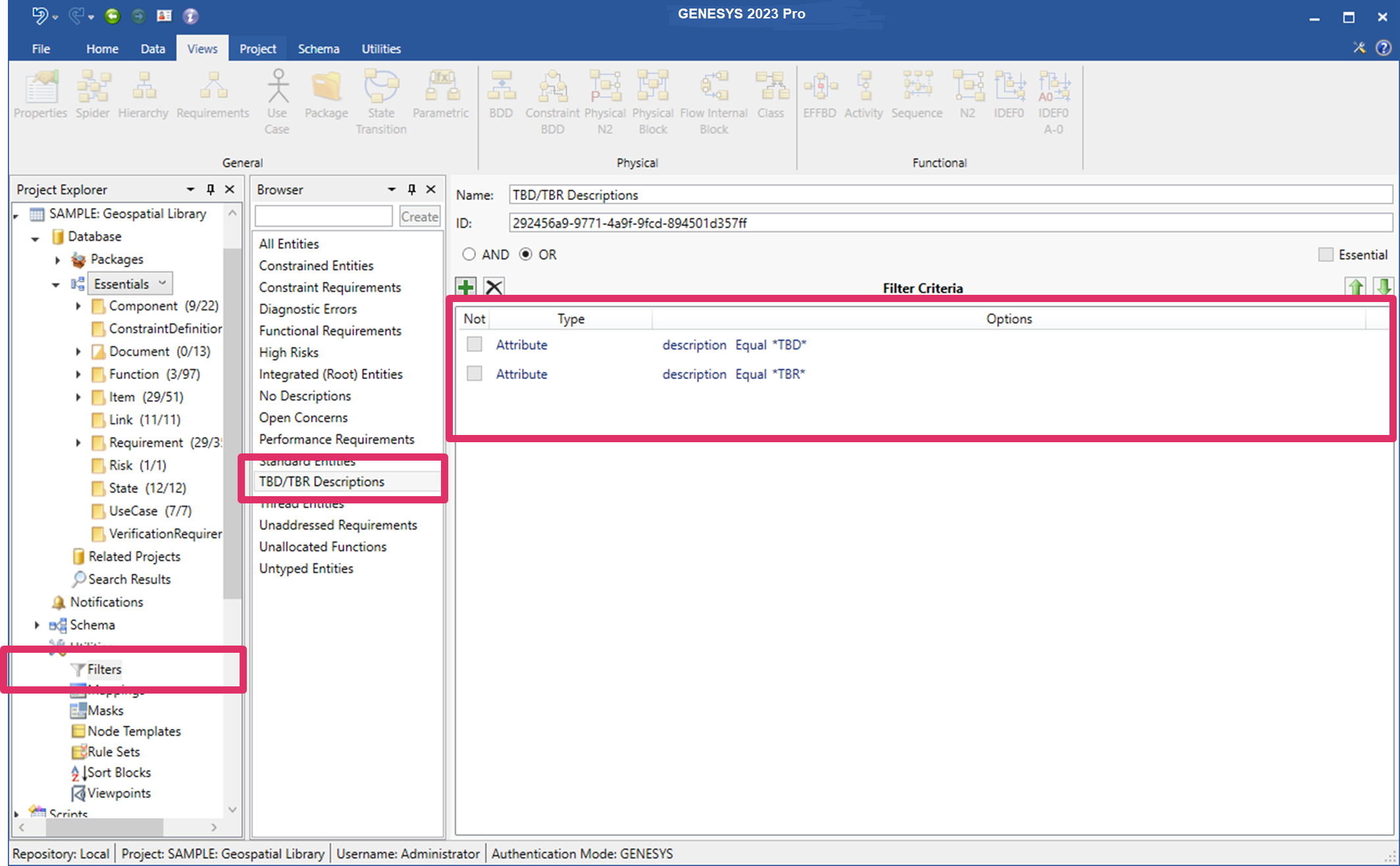
Filter criteria for the selected filter displays in the Filter Criteria section of the window. The filter is initialized to use the AND option with the criterion of the entity name equal to 'entity name'.
3. Select AND or OR at the top of the Filter Criteria section to form a logical AND or OR statement, respectively, for the filter criteria.
4. Select the criteria that you want to apply to the filter, and depending on the options that you select, enter values or select additional options or operators to specify the criteria for the filter.
5. To add additional criteria to the filter, click the green Insert ![]() icon at the top of the Filter Criteria section, or right-click a filter criterion and select Add Filter Criterion from the drop-down menu that appears, and then specify the additional filter criteria.
icon at the top of the Filter Criteria section, or right-click a filter criterion and select Add Filter Criterion from the drop-down menu that appears, and then specify the additional filter criteria.