New Mask
To create a new mask:
1. In Project Explorer under Utilities, right-click Masks and select Mask. or enter a name for the new mask in the box at the top of the Browser pane and cick Create. Alternatively, right-click in the Browser pane and select New Mask from the drop-down menu that appears. You can also access this command on the Data ribbon.
2. Enter a name for the mask in the window that displays. Mask names must be unique.
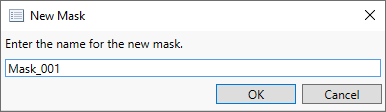
The new mask appears in the pane.
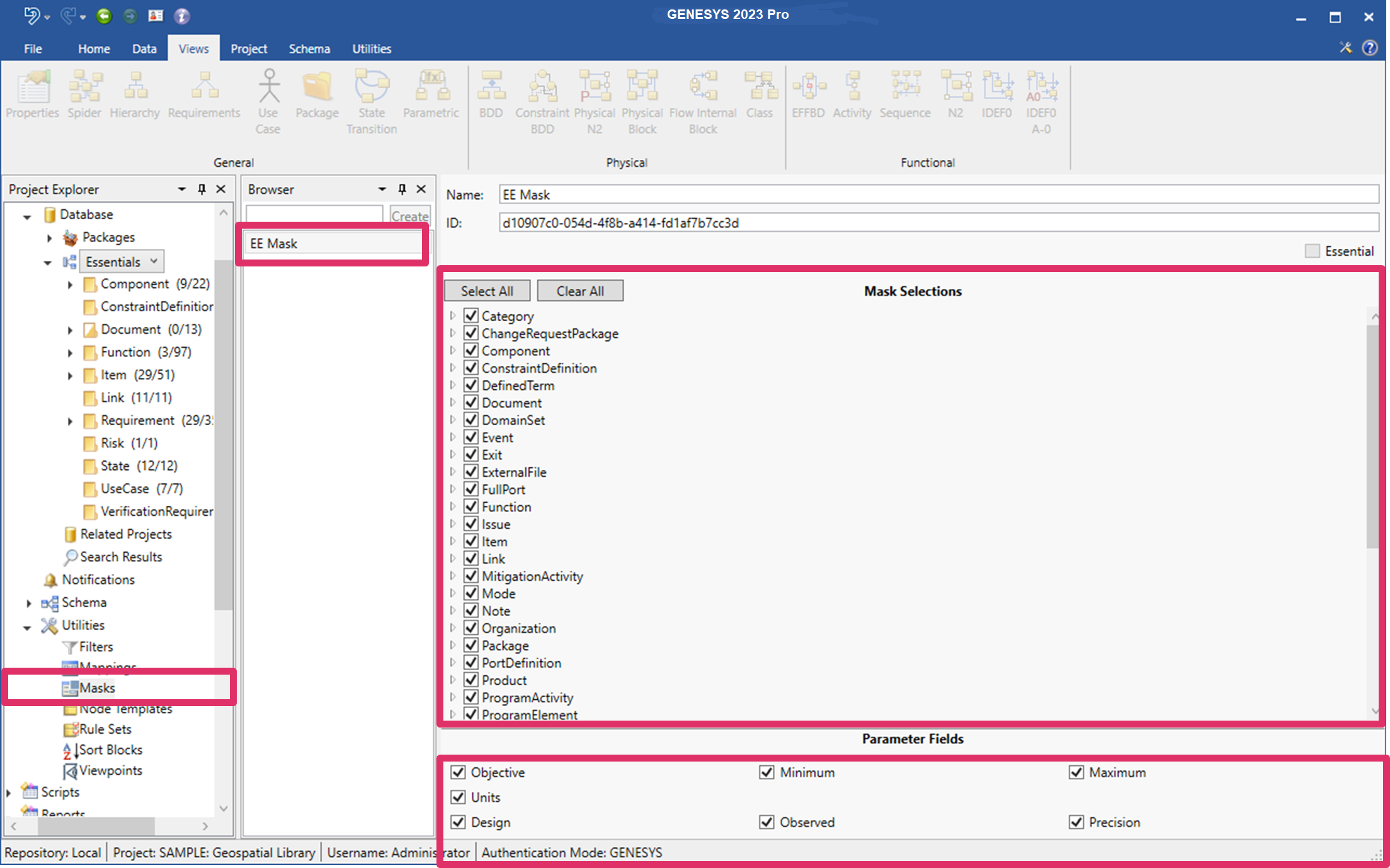
2. All of the entities, attributes, parameters, properties, and relationships in the project appear in the Mask Selections section in the center of the window. Select the items to include in the mask.
Select Select All or Clear All to select or clear all of the items at once, respectively.
3. Select the fields to include as parameters in the mask in the Parameter Fields section at the bottom of the window. Available parameter fields include: objective, minimum, maximum, units, design, observed and precision.