New Viewpoint
To create a new viewpoint:
1. In Project Explorer under Utilities, right-click Viewpoints and select New Viewpoint. or enter a name for the new viewpoint in the box at the top of the Browser pane and cick Create. Alternatively, right-click in the Browser pane and select New Viewpoint from the drop-down menu that appears. You can also access this command on the Data ribbon.
2. Enter a name for the viewpoint in the window that displays. Viewpoint names must be unique.

The new viewpoint appears in the pane.
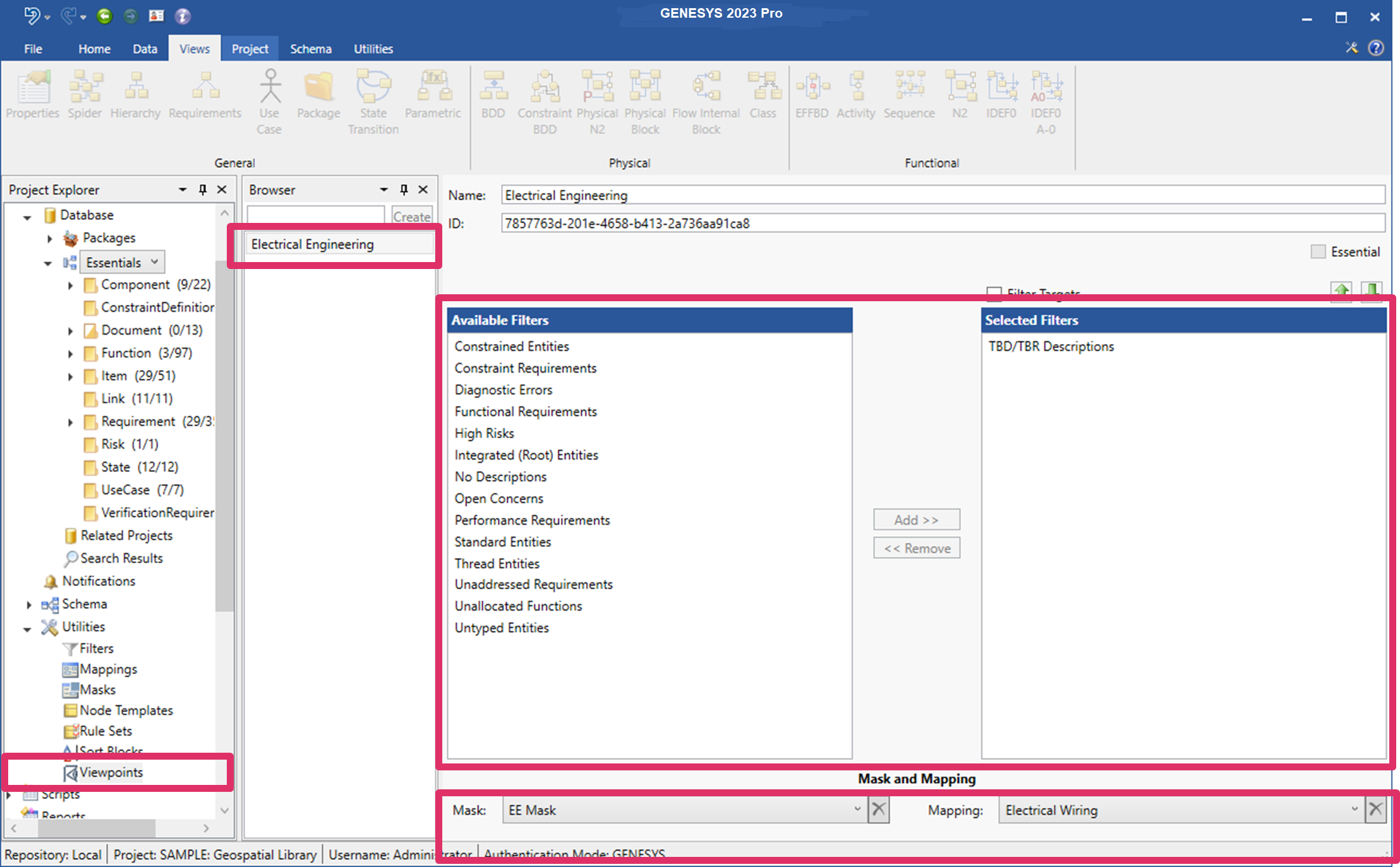
3. Select filters to apply to the viewpoint by highlighting them in the Available Filters section in the center of the window and clicking Add. The selected filters will appear in the Selected Filters box on the right side of the window.
To remove any filters, highlight them in the Selected Filters section on the right side of the window and click Remove.
4. Check the Filter Targets checkbox at the top of the Available Filters window section if you want to include only entities that satisfy all filters in the resulting data set.
5. Select the mask and mapping to use for the selected viewpoint in the Mask and Mapping section at the bottom of the window.
To delete the mask or mapping that you selected, click the Delete ![]() icon next to the Mask or Mapping field.
icon next to the Mask or Mapping field.