Import from DOORS 
The Import from DOORS command parses system design information from IBM® Rational® DOORS® and loads it into the project repository. The Import from DOORS command leverages the same table definitions used by the CSV and Microsoft Word® import / export mechanism enabling a "define once, reuse many times" mentality.
The Import from DOORS command is half of the DOORS Connector embedded in CORE to enable bi-directional exchange of data with DOORS through standard file formats. Directly from the Import and Export commands on the File menu, you can transfer data back and forth with DOORS directly out of the box. You can quickly customize the default mappings and process to match the needs of your project and the approach of your team. This wizard-driven approach makes data exchange a snap.
 |
When performing bulk imports into CORE, it is easy to inadvertently create issues while you are debugging your data mappings. Regardless of the data being imported, it is highly recommended that you work with a copy of your data while you are testing your mappings. Even once you have your mappings and process finalized, it's always good practice to export a copy of your repository before performing a notable import of data.
|
The DOORS Connector supports three fundamental concepts of operations when leveraging both CORE and DOORS in a joint environment:
- CORE for Requirements Generation - in this concept of operations, the user is focused on the operational and problem analysis. The user has not started with configuration-controlled requirements. Instead, the generation of system requirements is the objective. CORE is the initial tool, operational analysis proceeds, and the final system-level requirements are to be baselined in CORE. The fundamental need in this case is a one-way export of requirements from CORE to DOORS.
- DOORS as the Initial Requirements Source - in this concept of operations, the initial requirements (system-level or otherwise) have been captured in DOORS. The team wishes to use this as the starting point for systems analysis in CORE. Though DOORS does not have a major ongoing role in this scenario, it is possible that requirements changes in DOORS will occur. The fundamental need in this case is a one-way export of requirements from DOORS into CORE with subsequent export of changes or change orders.
- DOORS as Authoritative Requirements Repository - in this concept of operations, the initial requirements have been captured in CORE. The systems engineering component of the team wishes to use CORE for systems analysis, but DOORS will serve as the authoritative requirements repository – at the system and subsystem level. As lower-level requirements are generated in CORE, they are reflected in the DOORS repository. In this case, CORE's involvement with the project begins with a one-way export of requirements from DOORS into CORE. After that, the primary need is the publication of lower-level requirements from CORE to DOORS. In both directions, there exists the possibility of change orders. It is also possible that once requirements are exported into DOORS, the corresponding CORE objects may be baselined and locked down to avoid further property changes.
 |
The mechanics of the DOORS Connector is very straightforward. Tuning the connector to your specific team process and DOORS schema can fundamentally change the effectiveness not only of your data exchange but of your entire process. The steps below highlight the basics, The steps below highlight the basics. More information is available in the DOORS Connector Guide accessible from the Help>>Documentation menu.
If you are leveraging the connector to support DOORS and CORE in a joint environment, we highly recommend speaking with Vitech engineers to tailor the process to best suit your specific needs.
|
After selecting your data file, the import wizard walks through a 4 step process.
Step 1. Specify the Destination
The first step in the import process is to select the desired destination for the imported data. In the case of the DOORS import, you must select a package. All elements created during the import will be placed in this package.
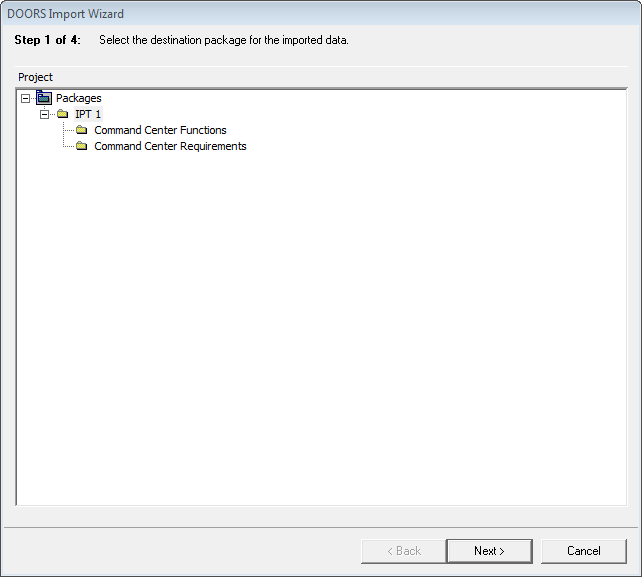
Step 2. Determine the Import Type
When importing from DOORS into CORE, there are two primary scenarios:
-
Only requirements are being imported into the database. All data encountered will be mapped to the Requirement class.
-
Requirements and design are being imported into the database. Data will be mapped to the Requirement, Component, and Function classes.
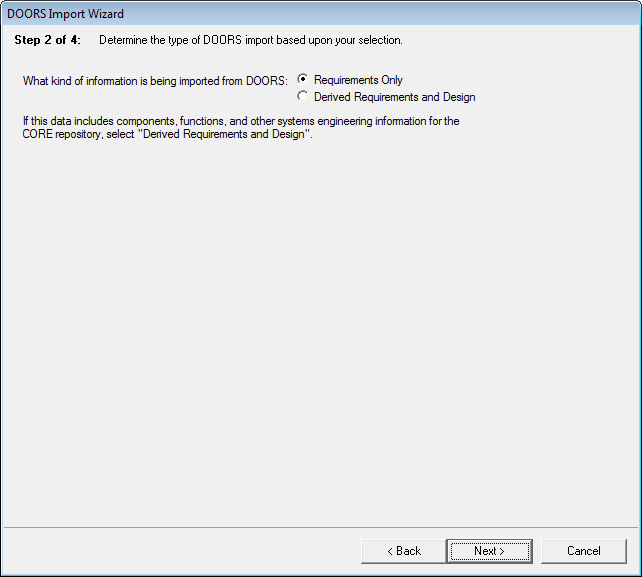
Step 3. Define the Table Mapping
Using the same table definition dialog as other tabular imports and exports, define the columns in your table. Based upon your selection in Step 2, CORE selects the correct default table for the import. This can be customized to align with your process, DOORS schema, and defined data mappings.
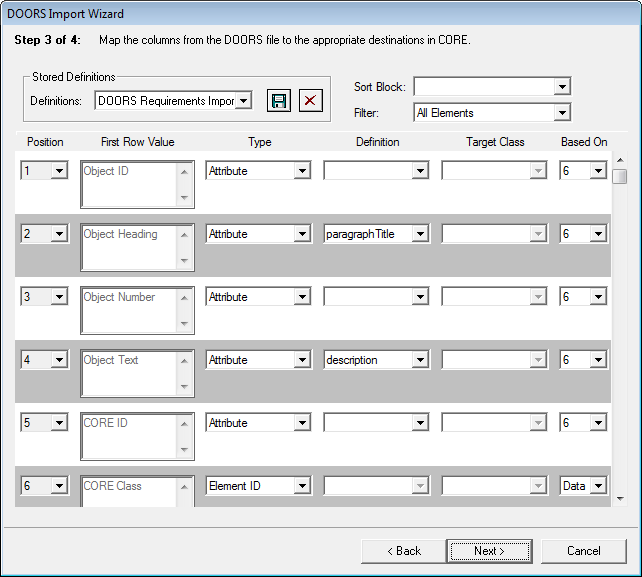
Step 4. Customize Your Import Options
The final step in the wizard is to specify the desired options:
-
- Includes Header Row - If yes is selected, the first data row is discarded. If no is selected, the first row is processed as good data.
- Ignore Empty Attributes / Parameters - If yes is selected, empty attribute and parameter cells are treated as empty (nil) specifications and the corresponding attribute / parameter is reset. If no is selected, empty attribute and parameter cells are simply ignored, retaining the current CORE value in the database.
- Clear Existing Targets / Relationships - This option allows you to specify whether target and relationship cells should be treated as complete (replacing the current CORE data) or incremental (adding to the CORE data). If yes is selected, any targets and relationships not included in the given cell will be removed. If no is selected, existing targets and relationships will be maintained, and the targets / relationships specified by the table cell will be added to the existing collection.
- Rebuild Hierarchy based upon DOORS Object Numbers - If this option is selected, CORE parses the DOORS Object Number attribute and establishes parent-child relationships based upon this number. Whereas CORE uses an explicit relationship to track this, DOORS embeds this information in the object number. If no is selected for this option, CORE does not take special steps to rebuild element hierarchies after the import completes.
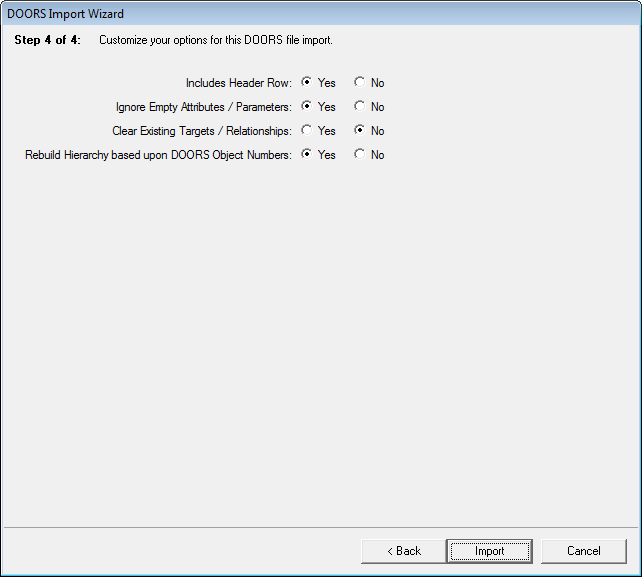
At this point, the wizard completes, and the data is imported into CORE. If any errors are encountered during the import, an error file is generated and opened to reflect which data was successfully imported and which data generated issues.



